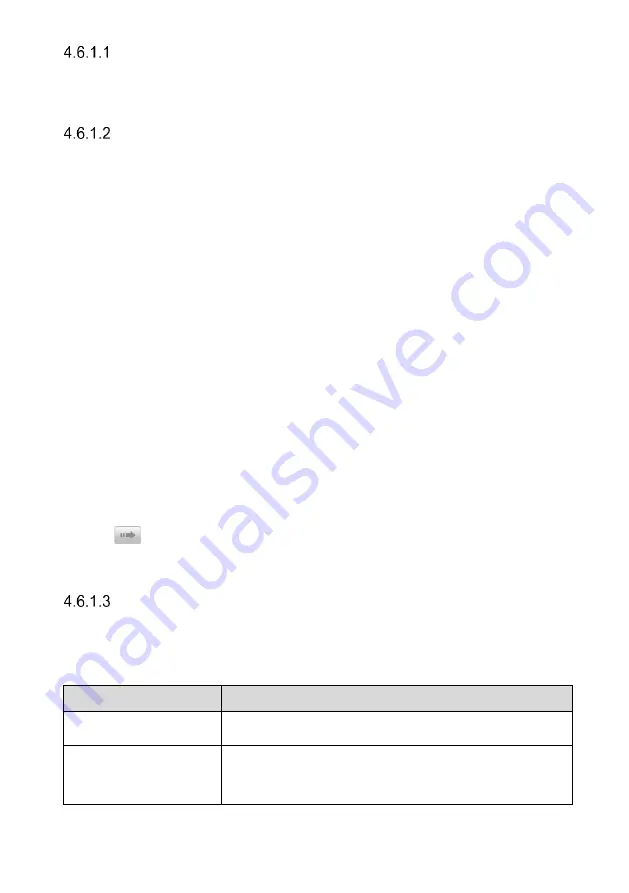
33
Navigation Bar
List Tab
—
displays the scanned data in list format.
Progress Bar
—
indicates the test progress.
Main Section
List Tab
Column 1
—
displays system numbers.
Column 2
—
displays scanned systems.
Column 3
—
displays diagnostic marks indicating different conditions of the
test result:
-!-
:
indicates that the scanned system may not support the code reading
function, or there is a communication error between the tablet and the
control system.
-?-
:
indicates that the vehicle control system has been detected, but the
tablet cannot accurately locate it.
Fault | #
:
indicates
there is/are fault code(s) present; “#” indicates the
number of the detected faults.
Pass | No fault
:
indicates the system has passed the scanning process
and no fault has been detected.
Not Scanned
:
Indicates the system has not been scanned.
No Response:
Indicates the system has not received a response.
Tap the button to the right of the system item, on which you want to perform further
diagnosis and other test activities. A Function Menu screen (
) shall then display.
Function Buttons
The table 4-3 provides a brief description of the Function B
uttons’ operations in Auto
Scan.
Table 4-3 Function Buttons in Auto Scan
Name
Description
Report
Displays the diagnostics data in the report form.
Quick Erase
Deletes codes. A warning message screen will display to
inform you of possible data loss when this function is
selected.
















































