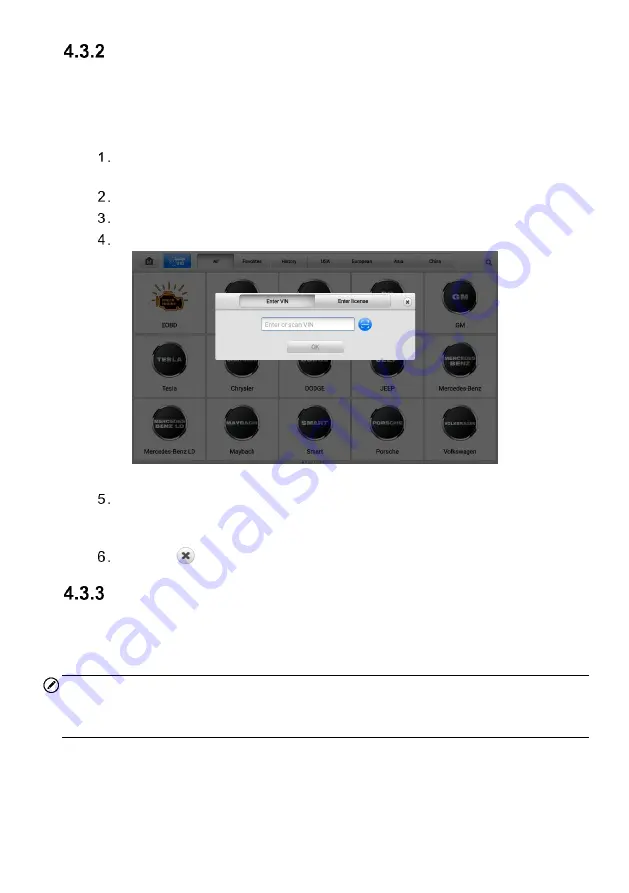
26
Manual VIN Input
For some vehicles that do not support the Auto VIN Scan function, the MaxiCOM
diagnostics system allows you to enter the vehicle VIN manually.
To perform Manual VIN Input
Tap the
Diagnostics
application from the MaxiCOM Job Menu. The Vehicle
Menu displays.
Tap the
VID
button on the top toolbar.
Tap
Manual Input
.
Tap the input box and enter the correct VIN.
Figure 4-4 Manual VIN Input
Tap
OK
. The vehicle will be identified in a few seconds, and once the vehicle
information is confirmed, the system will guide you to the Vehicle Diagnostics
screen directly.
Tap the icon
to exit the Manual Input dialog box.
Scan VIN/License
Tap
Scan VIN/License
in the dropdown list, the camera will be opened. On the right side
of the screen, from top to bottom, three options are available:
Scan Bar Code, Scan VIN,
and
Scan License
.
NOTE
The method of Scan License is supported in certain countries and areas. Please
manually enter the license number if it is not available.
Select one of the three options and position the tablet to align the VIN or license number
within the scanning window, the result displays in the Recognition result dialog box after
scanned. Tap
OK
to confirm the result, and then the vehicle information confirmation






























