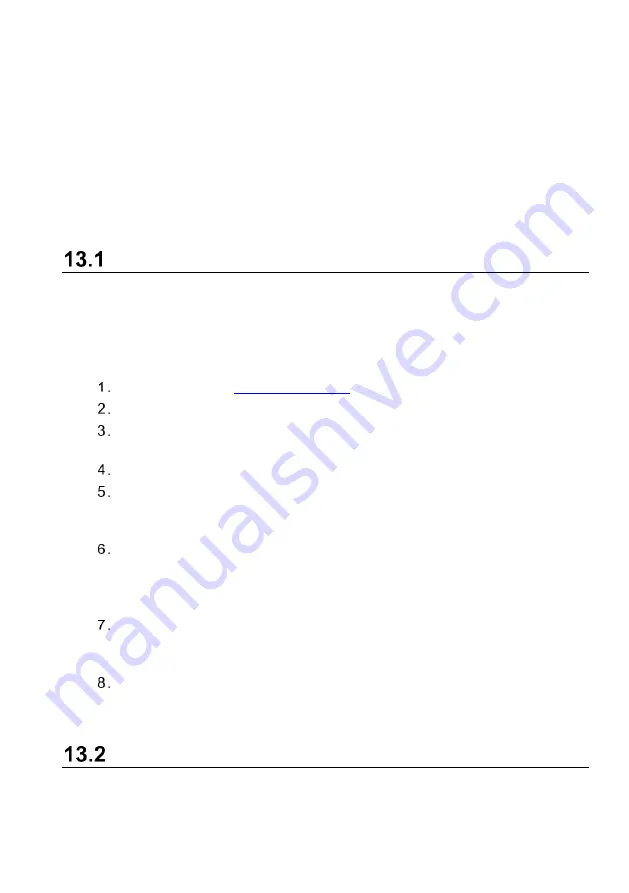
113
13
Support
This application launches the Support platform which synchronizes Autel’s on-line
service base station with the tablet. In order to synchronize the device to your on-line
account, you need to register the product through the Internet when you use it for the
first time. The Support application is connected to Autel’s service channel and on-line
communities which provides the quickest way for problem solutions, allowing you to
submit complaints or sent help requests to obtain direct services and supports.
Product Registration
In order to get access to the Support platform and obtain update and other services from
Autel, you are required to register the MaxiCOM Diagnostics Device the first time you
use it.
To register the diagnostic device
Visit the website:
If you have an Autel account, sign in with your account ID and password.
If you are a new member to Autel, click the
Register
button to create your
Autel ID.
Enter the required personal information in the input fields.
Enter your email address, then click
Request
. You will receive an email from
Autel with your verification code. Open the email and copy the code into the
proper input box.
Set a password for your account, and enter the password again to confirm.
Read the
Autel User Service Agreement
and
Autel Privacy Policy
, then
check the box to accept the terms. After all the information is entered, click
Register
. A Product Registration screen will appear.
Your product serial number and password are required to complete your
registration. To find your serial number and password on the tablet: go to
Settings
>
About
.
Enter your tablet serial number and password on the Product Registration
screen. Enter the CAPTCHA code and click
Submit
to complete your
registration procedure.
Support Screen Layout
The main section of the Support screen is divided into two sections. The narrow column
on the left is the main menu; selecting one subject from the main menu displays the
corresponding function interface on the right.






























