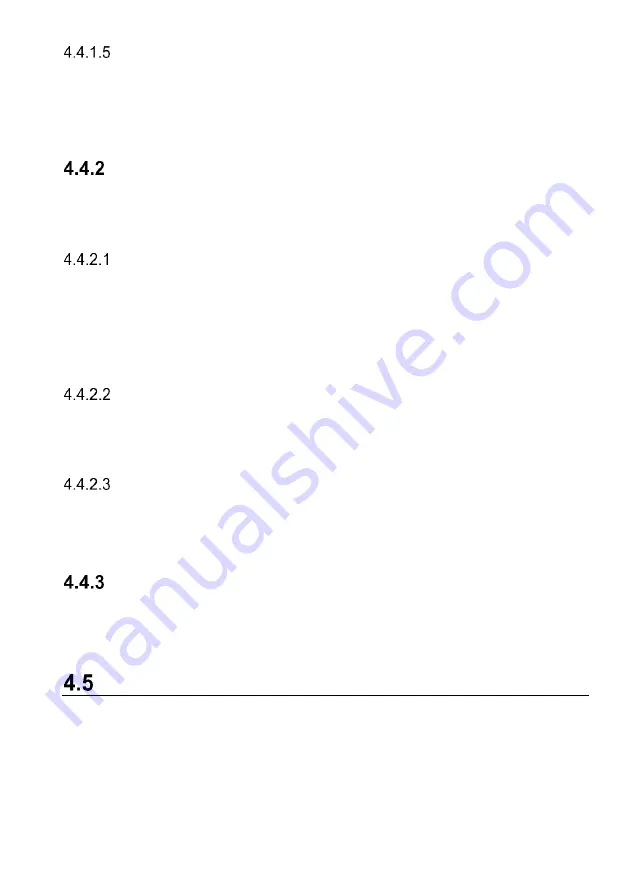
31
Function Buttons
The displayed Function Buttons at this section of the screen varies depending on the
stage of operations. They can be used to navigate, save or clear the diagnostic data, exit
scanning as well as make other function controls. The functions of these buttons will be
introduced respectively in the following sections of the corresponding test operations.
Screen Messages
Screen messages appear when additional input is needed before proceeding. There are
mainly three types of on-screen messages as to their purposes: Confirmation, Warning,
and Error.
Confirmation Messages
This type of messages usually displays as an “Information” screen, which informs you
when you are about to perform an action that cannot be reversed or when an action has
been initiated and your confirmation is needed to continue.
When a user-response is not required to continue, the message displays briefly before
automatically disappearing.
Warning Messages
This type of messages informs you when completing the selected action may result in an
irreversible change or loss of data. The typical example for this is the “Erase Codes”
message.
Error Messages
Error messages inform you when a system or procedural error has occurred. Examples
of possible errors include a disconnection or communication interruption due to certain
reasons.
Making Selections
The Diagnostics application is a menu driven program that presents a series of choices
one at a time. As you select from a menu, the next menu in the series displays. Each
selection narrows the focus and leads to the desired test.
Main Menu
The Diagnostics application allows you to establish a data link to the electronic control
system of the vehicle via the VCI for vehicle diagnosis, and service. You can operate
functional tests, retrieve vehicle diagnostics information such as trouble codes, event
codes and live data for various vehicle control systems, such as engine, transmission,
ABS and more.
















































