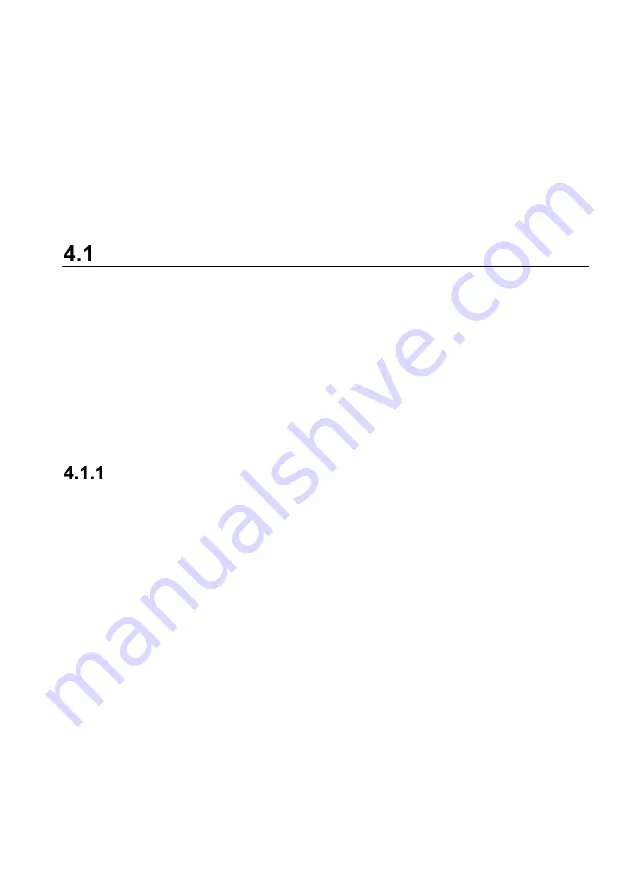
19
4
Diagnostics
By establishing a data link to the electronic control systems of the vehicle being serviced
through the VCI, the Diagnostics application allows you to retrieve diagnostics
information, view live data parameters, and perform active tests. The Diagnostics
application can access the electronic control module (ECM) for various vehicle control
systems, such as engine, transmission, antilock brake system (ABS), airbag system
(SRS) and more.
Establishing Vehicle Communication
The Diagnostics operations require connecting the MaxiCOM Diagnostics Platform to the
vehicle through the VCI and test adapters (for non-OBDII vehicles). To establish proper
vehicle communication to the tablet, you need to perform the following steps:
1.
Connect the VCI
to the vehicle’s DLC for both communication and power source.
2.
Connect the VCI to the tablet via Bluetooth pairing or USB connection.
3.
When these are done, check the VCI navigation button at the bottom bar on the
screen, if the button displays a green badge, the MaxiCOM Diagnostics Platform is
ready to start vehicle diagnosis.
Vehicle Connection
The method used to connect the VCI
to a vehicle’s DLC depends on the vehicle’s
configuration as follows:
A vehicle equipped with an On-board Diagnostics Two (OBDII) management
system supplies both communication and 12-volt power through a standardized J-
1962 DLC.
A vehicle not equipped with an OBDII management system supplies communication
through a DLC connection, and in some cases supplies 12-volt power through the
auxiliary power outlet or a connection to the vehicle battery.
4.1.1.1
OBDII Vehicle Connection
This type of connection only requires the VCI without any additional adapter.
To connect to an OBDII vehicle: Insert the Vehicle Data Connector on the MaxiVCI V200
into the vehicle’s DLC, which is generally located under the vehicle dashboard.
















































