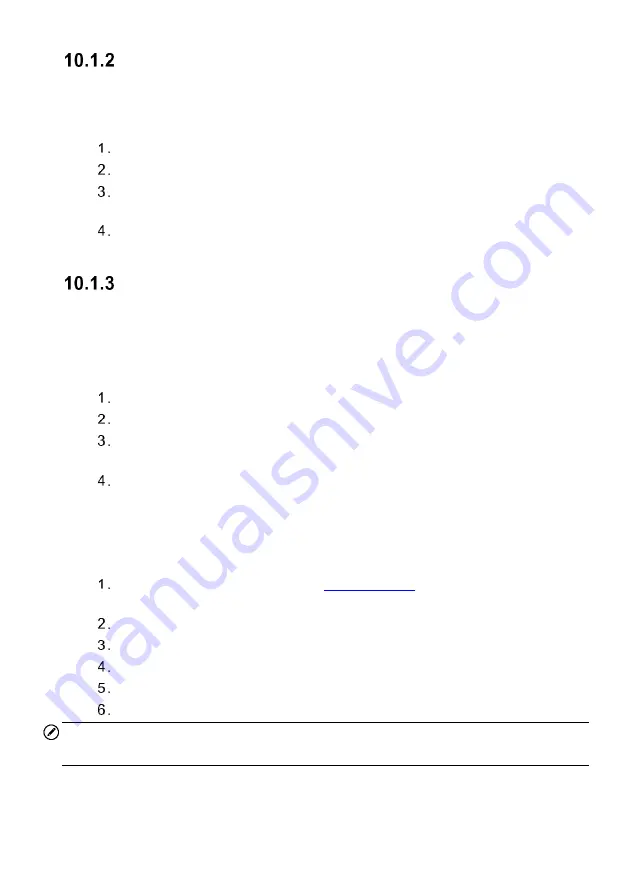
106
Language
This option allows you to adjust the display language for the MaxiCOM system.
To adjust the language setting
Tap
Settings
on the MaxiCOM Job Menu.
Tap
Language
on the left column.
Select the desired language. A check mark will display to the right of the
selected language.
Tap the
Home
icon on the top left corner to return to the MaxiCOM Job Menu,
or select another settings option for the system setup.
Printing Settings
Printing Setting
This option allows you to print from the tablet to a network printer via network.
To setup the printer connection
Tap
Settings
on the MaxiCOM Job Menu.
Tap
Printing Settings
on the left column.
Select
Print via PC-Link
or
Print via Wi-Fi
to confirm the print method. A
check mark will display to the right of the selected item.
Tap the
Home
icon on the top left corner to return to the MaxiCOM Job Menu,
or select another settings option for the system setup.
Printing Operations
To install the MaxiSys Printer driver program
Download
Maxi PC Suite
Support
>
Downloads
>
Autel Update Tools
, and install to your PC.
Double click the
setup.exe
file
.
Select the installation language and the wizard will load momentarily.
Follow the instructions on the screen and click
Next
to continue.
Click
Install
. The printer driver program will be installed onto the PC.
Click
Finish
to complete the installation.
NOTE
The MaxiSys Printer runs automatically after the installation.






























