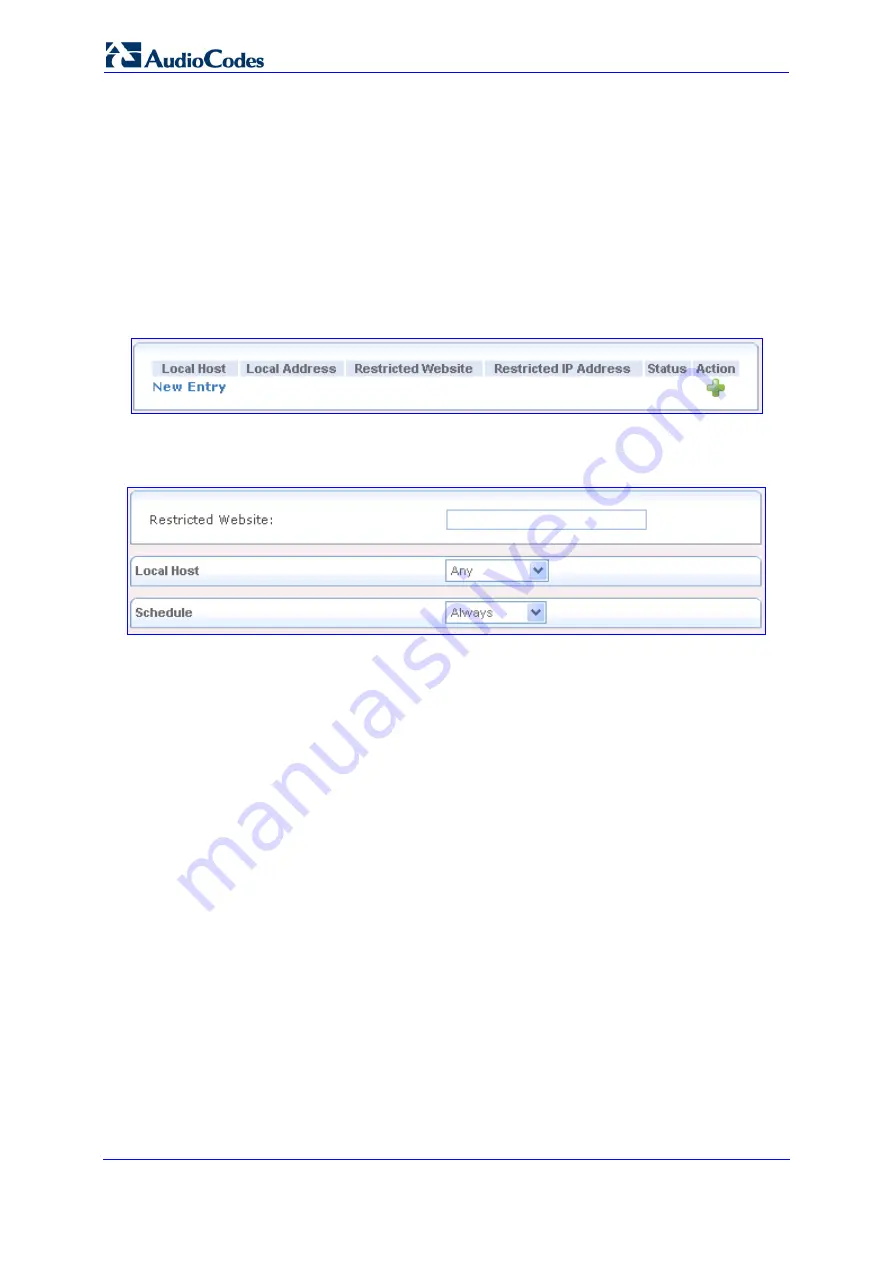
SIP User's Manual
82
Document #: LTRT-12801
MP-500
MSBG
3.4.3.3.6 Configuring Website Restrictions
You can configure the device to block specific Internet web sites so that they cannot be
accessed from computers in the home network. Moreover, restrictions can be applied to a
comprehensive and automatically-updated table of sites to which access is not
recommended.
¾
To block access to a web site:
1.
Click the
Web Restrictions
item (
Configuration
tab >
Data Settings
menu >
Firewall
submenu >
Web Restrictions
page item); the following page appears:
Figure
3-60: Configuring Website Restrictions
2.
Click the
New Entry
link; the following page appears:
Figure
3-61: Adding a Restricted Website
3.
In the 'Restricted Website' field, enter the URL (or part of the URL) that you want to
make inaccessible from your home network (all Web pages within this URL are also be
blocked). If the URL has multiple IP addresses, the device resolves all additional
addresses and automatically adds them to the restrictions table.
4.
From the 'Local Host' drop-down list, specify the computer or group of computers to
which you want to apply the Web site restriction. Select an address or a name from the
list to apply the rule on the corresponding host, or 'Any' to apply the rule on all the
device's LAN hosts. If you want to add a new address, select the 'User Defined' option
and add a new Network Object representing the new host (refer to ''Configuring
Network Objects'' on page
5.
From the 'Schedule' drop-down list, select the time during which the rule is active. By
default, the rule is always active. However, you can configure scheduler rules by
selecting 'User Defined', and then defining the day and time period during which the
rule is active. Once a scheduler rule(s) is defined, the 'Schedule' drop-down list allows
you to choose an available rule (for defining user-defined schedule rules, refer to
''Configuring Scheduler Rules'' on page
).
6.
Click
OK
to save the settings; you are returned to the previous page while the device
attempts to find the site. 'Resolving...' appears in the Status column while the site is
being located (the URL is 'resolved' into one or more IP addresses).
7.
Click
Refresh
to update the status if necessary. If the site is successfully located, then
'Resolved' appears in the status bar, otherwise 'Hostname Resolution Failed' appears.
Summary of Contents for mediapack MP-500
Page 1: ...Document LTRT 12801 October 2009 User s Manual Version 5 8...
Page 2: ......
Page 22: ...SIP User s Manual 22 Document LTRT 12801 MP 500 MSBG Reader s Notes...
Page 24: ...SIP User s Manual 24 Document LTRT 12801 MP 500 MSBG Reader s Notes...
Page 290: ...SIP User s Manual 290 Document LTRT 12801 MP 500 MSBG Reader s Notes...
Page 440: ...SIP User s Manual 440 Document LTRT 12801 MP 500 MSBG Reader s Notes...
Page 564: ...SIP User s Manual 564 Document LTRT 12801 MP 500 MSBG Reader s Notes...
Page 566: ...SIP User s Manual 566 Document LTRT 12801 MP 500 MSBG Reader s Notes...
Page 573: ...Version 5 8 573 October 2009 SIP User s Manual 13 Technical Specifications Reader s Notes...
Page 574: ...User s Manual Version 5 8 www audiocodes com...
















































