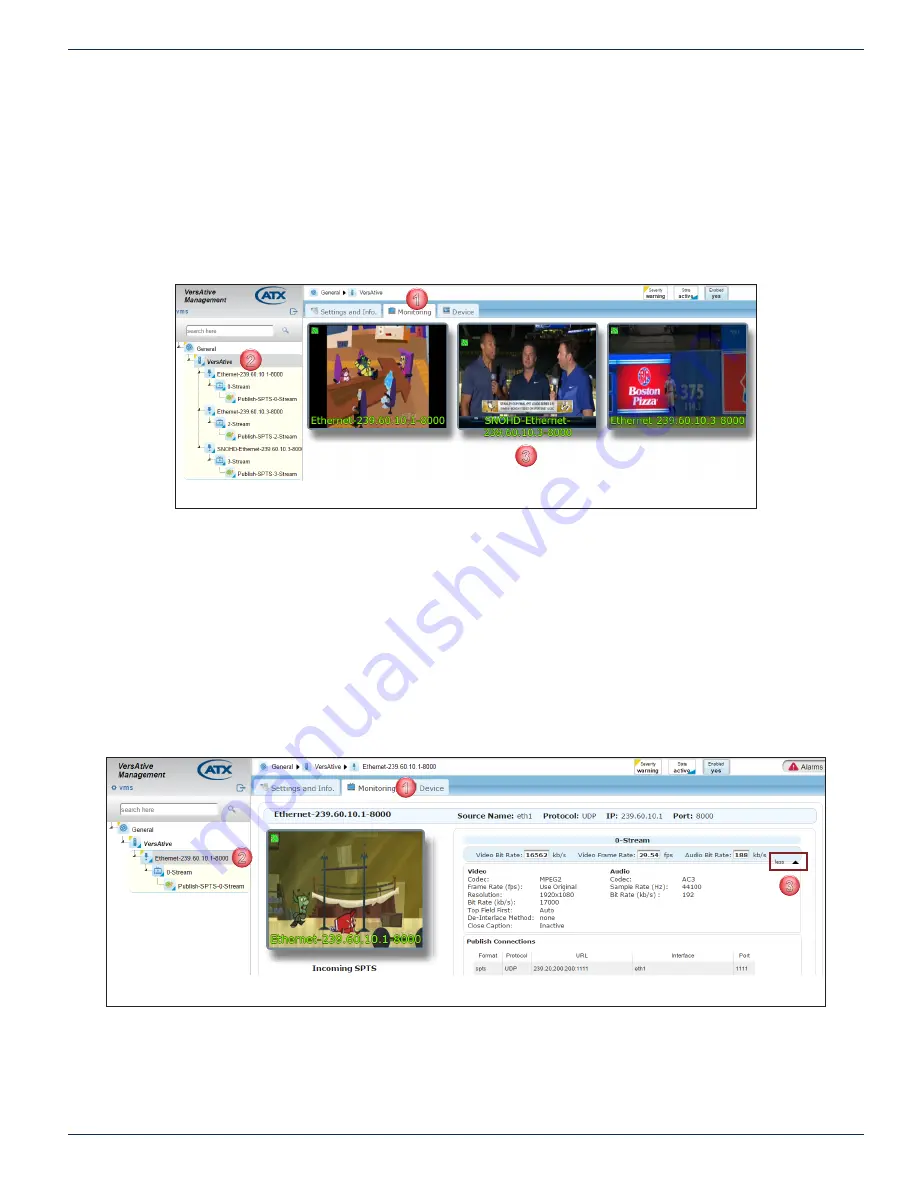
CHAPTER 6: MONITORING
VersAtive
®
Pro Enhanced – Operation Manual
6-5
6.3.3 Multiple Resource Monitoring
All available Resources may be monitored on a single page. Video is displayed at 5 frames/sec. For audio monitoring, see
1. Click to select the
Monitoring
tab, Figure 6-10.
2. From the Tree View, click the
Device
.
3. All Resources which have active output streams are displayed in the Pane View.
•
There is no accompanying audio.
•
To stop the monitoring, click away from the Device Or Monitor tab.
6.4 Displaying Stream Information
During monitoring, there is full stream information available that is displayed by default but this may be turned off.
6.4.1 View Less Stream Information
While the Monitoring tab is selected, expanded stream information shown in the Pane View window is the default setting.
Turning off Expanded Information
1. Click the
Monitoring
tab if it isn’t already selected.
2. From the Tree View, click to select the
Resource
to be monitored, Figure 6-11.
3. Click
Less
.
4. Expanded Stream Information is not displayed (example shows before clicking Less).
1
2
3
Figure 6-10: Monitor Device Resources
1
2
3
Figure 6-11: View Less Resource Stream Information




























