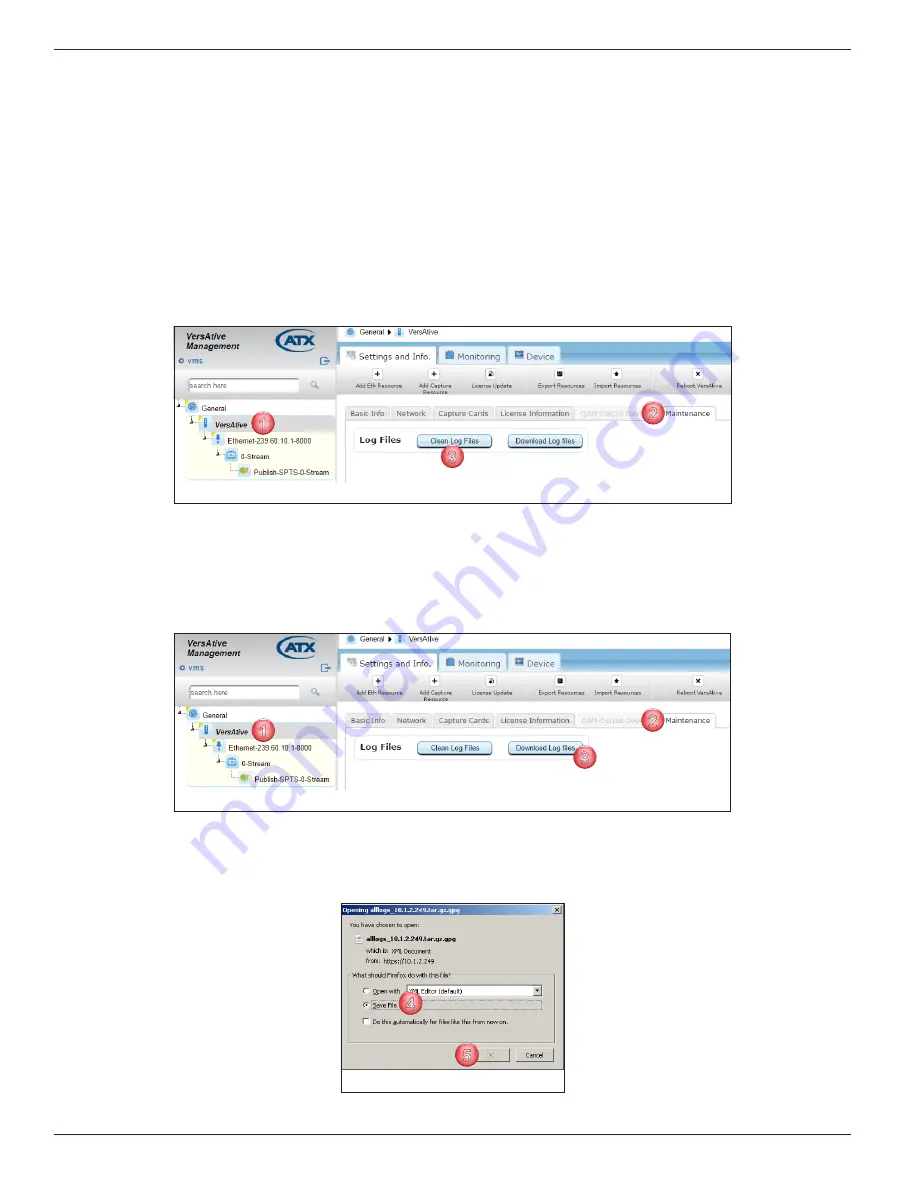
CHAPTER 3: DEVICE CONFIGURATION
3-4
VersAtive
®
Pro Enhanced – Operation Manual
3.5 Maintenance
The system log file may be downloaded for troubleshooting purposes by ATX Networks Technical Support only. This file is not
human readable; it is not in a text format. If problems have been encountered and you have contacted ATX Networks Technical
support, you may be asked to clean the log files before collecting a set of current logs. This deletes existing log files as the
Device is always logging all activities which can result in too long or cumbersome a log file to be useful.
Clean Log Procedure
1. In the Tree View click the
Device
icon to select it, Figure 3-5.
2. Click the
Maintenance
tab.
3. Click the
Clean Log Files
button.
There is a prompt to delete all the log files; choose
Yes
. You may get an error message (bug) but the log files were deleted.
Download Log Procedure
1. In the Tree View click the
Device
icon to select it, Figure 3-6.
2. Click the
Maintenance
tab.
3. Click the
Download Log Files
button.
4. There is a prompt to save or open the file; choose
Save File
, Figure 3-7.
5. Click
OK
(your browser may present this slightly differently).
The file is saved in your
Browser Downloads
folder. Send this file to your support rep.
1
2
3
1
2
3
Figure 3-5: Clean Log Files
1
2
3
1
2
3
Figure 3-6: Download Log File
4
5
Figure 3-7: Save Log File






























