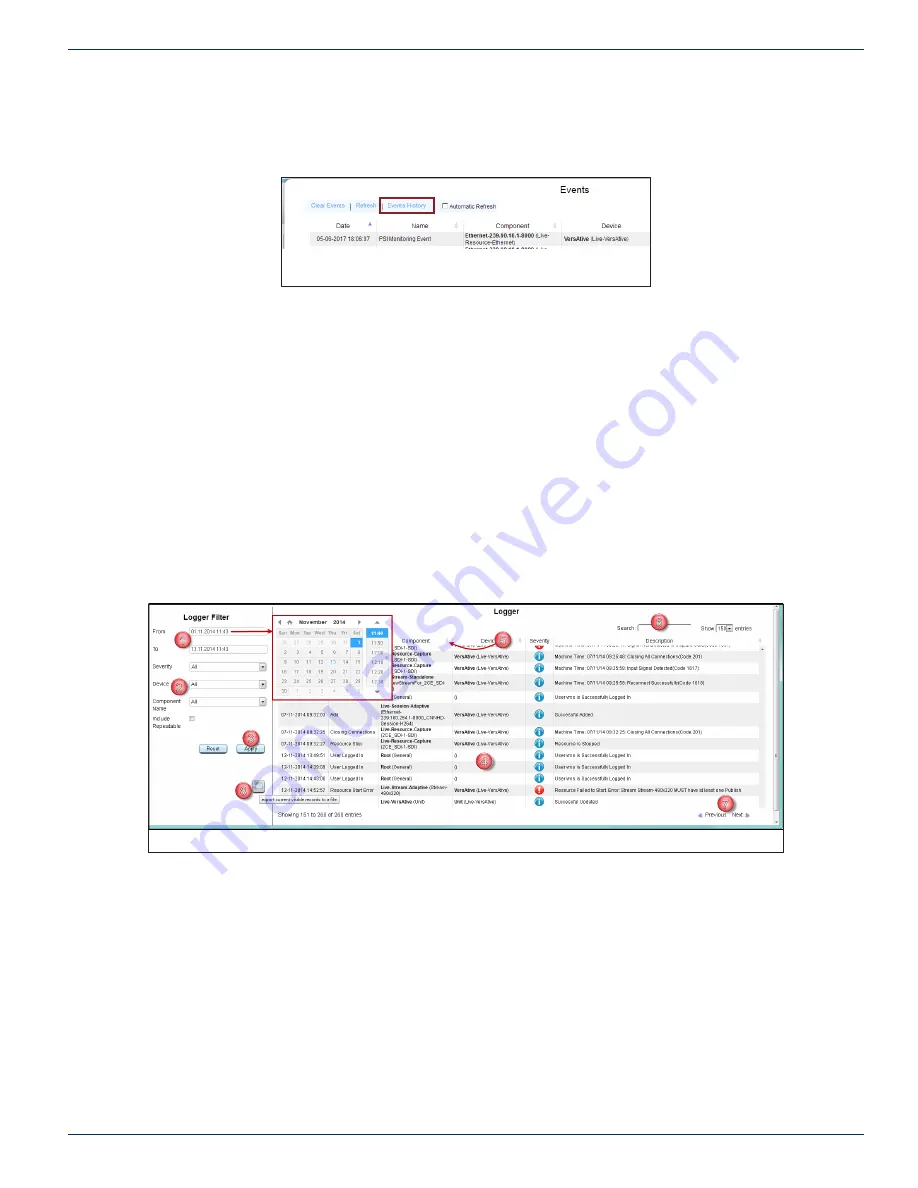
CHAPTER 5: ALARMS & EVENTS
VersAtive
®
Pro Enhanced – Operation Manual
5-3
5.4 Events History
Open the “Events History” by clicking the
Events History
link, Figure 5-6. The new browser tab, Figure 5-7, shows alarm
history which may be manipulated or searched.
5.4.1 Reviewing Events History
Events History is presented in a new browser tab, see Figure 5-7.
1. Choose a date range by clicking the “From/To” dialogs to open a date selector in which the desired date range may
be specified.
2. Select desired ‘Severity’, ‘Device’ or ‘Component’ levels to be displayed.
3. Clicking
Apply
button initiates the action. All filter settings require Apply button to initiate action.
4. Events are displayed by default in chronological order, most recent first. Use scroll bars or mouse wheel to view list
extents.
5. The sort ordering can be changed by clicking the column header. All headers toggle and sort the list between ‘top
down’ & ‘bottom down’ when clicked.
6. Search an alarm condition in the current displayed list with a string. The list is dynamically refreshed with the items
matching the entered string.
7. Review a long list of alarms with the “Previous/Next’” action controls.
8. Download a copy of the current visible records in a spreadsheet compatible file.
Figure 5-6: Select Events History
1
2
3
4
5
6
7
8
Figure 5-7: Reviewing Events History






























