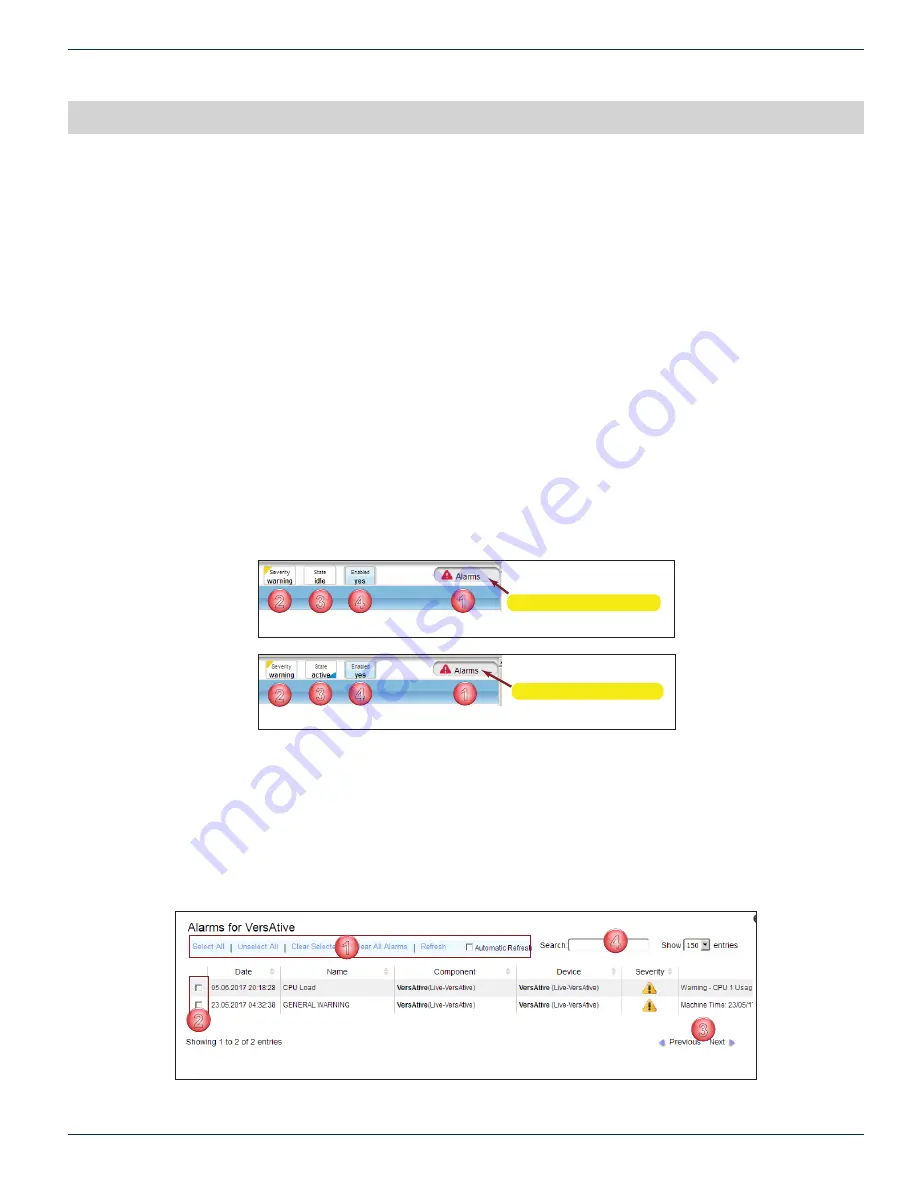
CHAPTER 5: ALARMS & EVENTS
VersAtive
®
Pro Enhanced – Operation Manual
5-1
ALARMS & EVENTS
5. Alarms & Events
Alarms are current issues that exist with the Device and are not persistent; these are cleared over time as issues are resolved.
Alarms are of a minor nature and do not affect or report on the streaming operation of the Device platform. Events are reported
on issues of a higher degree and are persistent; being saved until they are manually deleted.
5.1 Chapter Contents
•
•
•
5.2 Alarms
The Alarms Notification Panel is presented in the top right corner of the GUI, see Figure 5-1
1. Alarms Button - Opens the alarms window for review and deletion of reported alarms.
2. Severity - Indication of the severity of the current alarm condition.
3. State - Reports on the state of the Device platform, either Active (Streaming and note the small blue triangle in the
icon, Figure 5-2) or Idle.
4. Enabled - Reports on the Device, Enabled or Disabled (it is possible to disable the device from the right click menu
in Tree View).
5.2.1 Reviewing Alarms
Open the Alarms window by clicking the Alarms Button, top right corner of the GUI, Figure 5-1 (1). The Alarms window opens
and displays the current alarms, Figure 5-3.
1. Select the desired action from the actions list. “Clear All Alarms” action will directly delete all alarms with a warning.
2. Item’s selection boxes become ticked or manually select each item for action.
3. Review a long list of alarms with the “Previous/Next’” action controls.
4. Search an alarm condition with criteria. The list is dynamically refreshed with the items matching the entered string.
1
2
3
4
Click to Access Alarms
Figure 5-1:
Alarms Notification Panel - Device Idle
1
2
3
4
Click to Access Alarms
Figure 5-2:
Alarms Notification Panel - Device Streaming
3
4
1
2
Figure 5-3: Reviewing Alarms






























