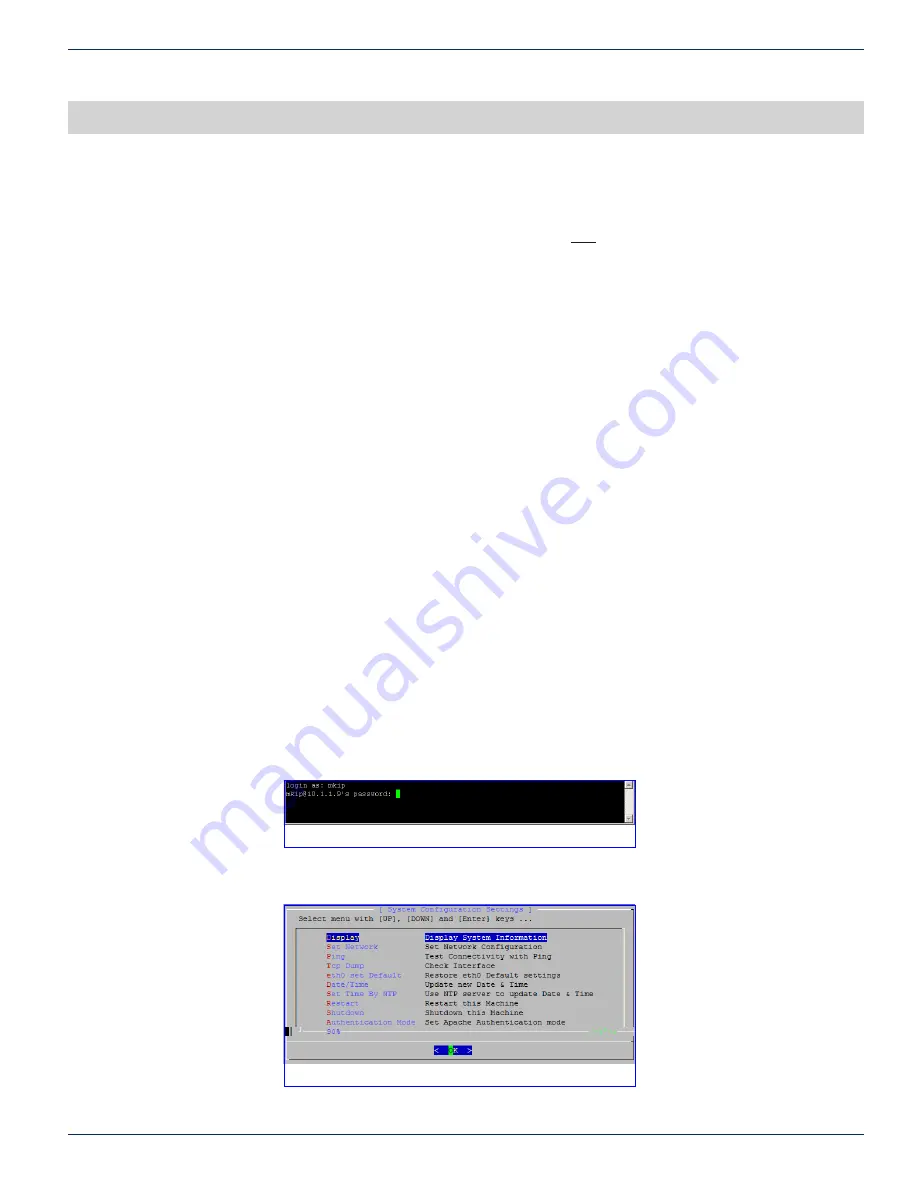
CHAPTER 7: MKIP SYSTEM SHELL
VersAtive
®
Pro Enhanced – Operation Manual
7-1
MKIP SYSTEM SHELL
7. Mkip System Shell
The Device Ethernet IP Addresses may be completely configured from within the GUI but some features may also be configured
with the built in shell interface which is called
MKIP
. The MKIP interface is only accessed by connecting a mouse, keyboard
and monitor physically to the server; remote access is not supported. This chapter explains the configuration that is available
within the shell.
7.1 Chapter Contents
•
“Connect Using Monitor, Keyboard and Mouse”
•
•
•
•
•
•
•
•
•
•
7.2 Connect Using Monitor, Keyboard and Mouse
1. With the Device turned off, connect a VGA monitor to the rear panel VGA port.
2. Connect a USB keyboard and mouse to any of the Device USB ports.
3. Turn on the Device.
The monitor screen will display messages from the Device boot-up application. Once the boot process has finished
and no further messages are scrolling up the screen, use the key combination
Ctrl+Alt+F2
to access the IP settings
screen.
◦
The monitor screen, see Figure 7-1, will display
login as:
4. Use the following:
Username:
mkip
Password:
123456
After a short delay, you will be presented with the MKIP System Settings menu, Figure 7-2.
Figure 7-1: mkip Shell Login Screen
Figure 7-2: MKIP System Menu


























