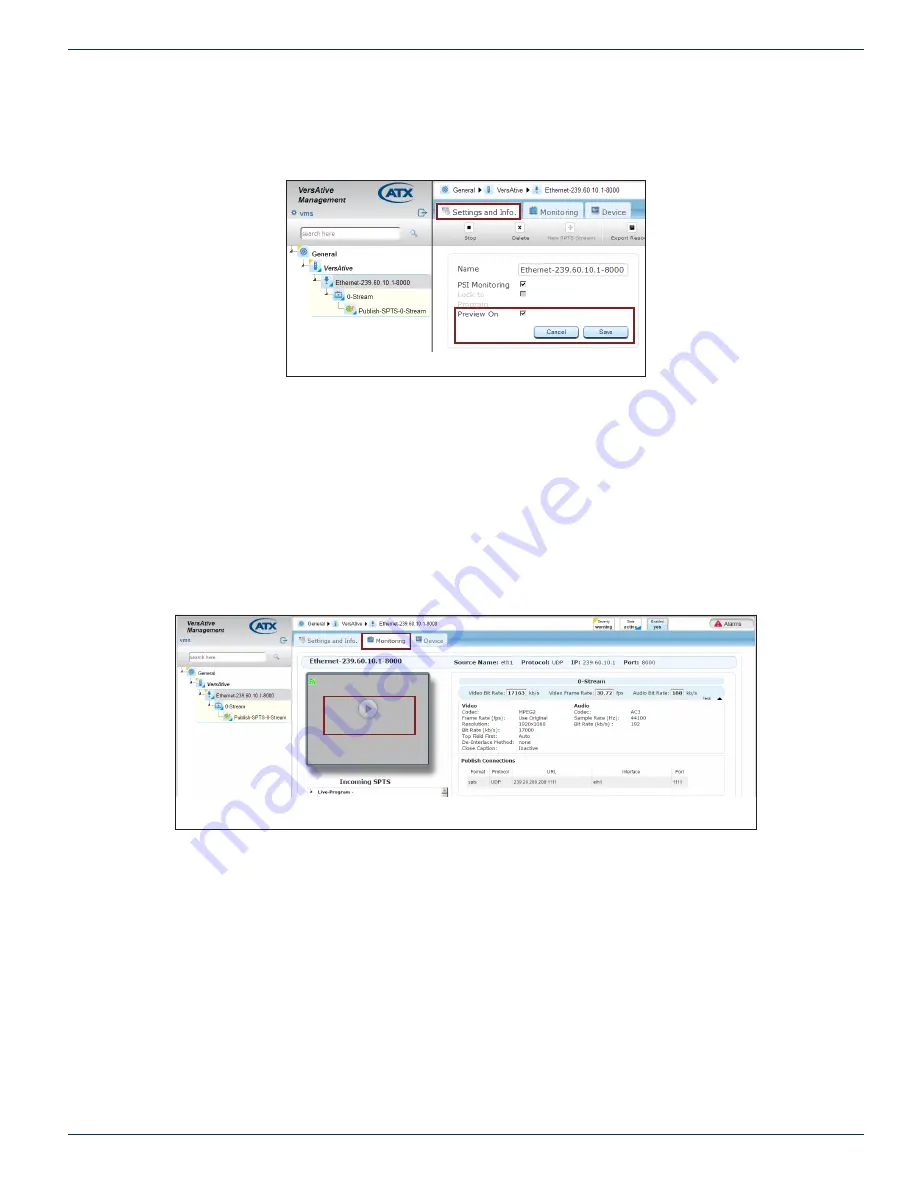
CHAPTER 6: MONITORING
VersAtive
®
Pro Enhanced – Operation Manual
6-3
6.3 Preview or Monitor Resources
The Preview monitoring function for each Resource is enabled by default, Figure 6-5, but may be disabled at each individual
Resource by unticking the
Preview On
box with the
Settings and Info
tab selected, and then clicking
Save
.
Previewing resources uses some of the platform CPU cycles although usually an insignificant amount. It is however possible
that the Device functions are running low on CPU cycles witnessed by high CPU load, see
“Monitoring the Device” on page
6-1,
and it may be judged that Preview functionality can be sacrificed in order to maximize transcoding power. In this case a
user may disable Preview to lower CPU load.
6.3.1 Video Preview
Any single Resource may be Previewed to determine the content or quality of the ingested video before the content transcoding
is started. Video is displayed at 5 frames/sec. Preview of audio is not supported.
Adobe Flash is required for the preview function and some browsers or optional settings within browsers may require that you
specifically allow Flash Player to run due to security concerns. In Figure 6-6 we show an example of what you may see when
Preview is selected but your browser may be slightly different. The preview window may be grayed or blacked out requiring
you to click to activate Flash.
Figure 6-5: Preview Enabled
Click to run Adobe Flash Player
Figure 6-6: Click to Activate Adobe
®
Flash
®






























