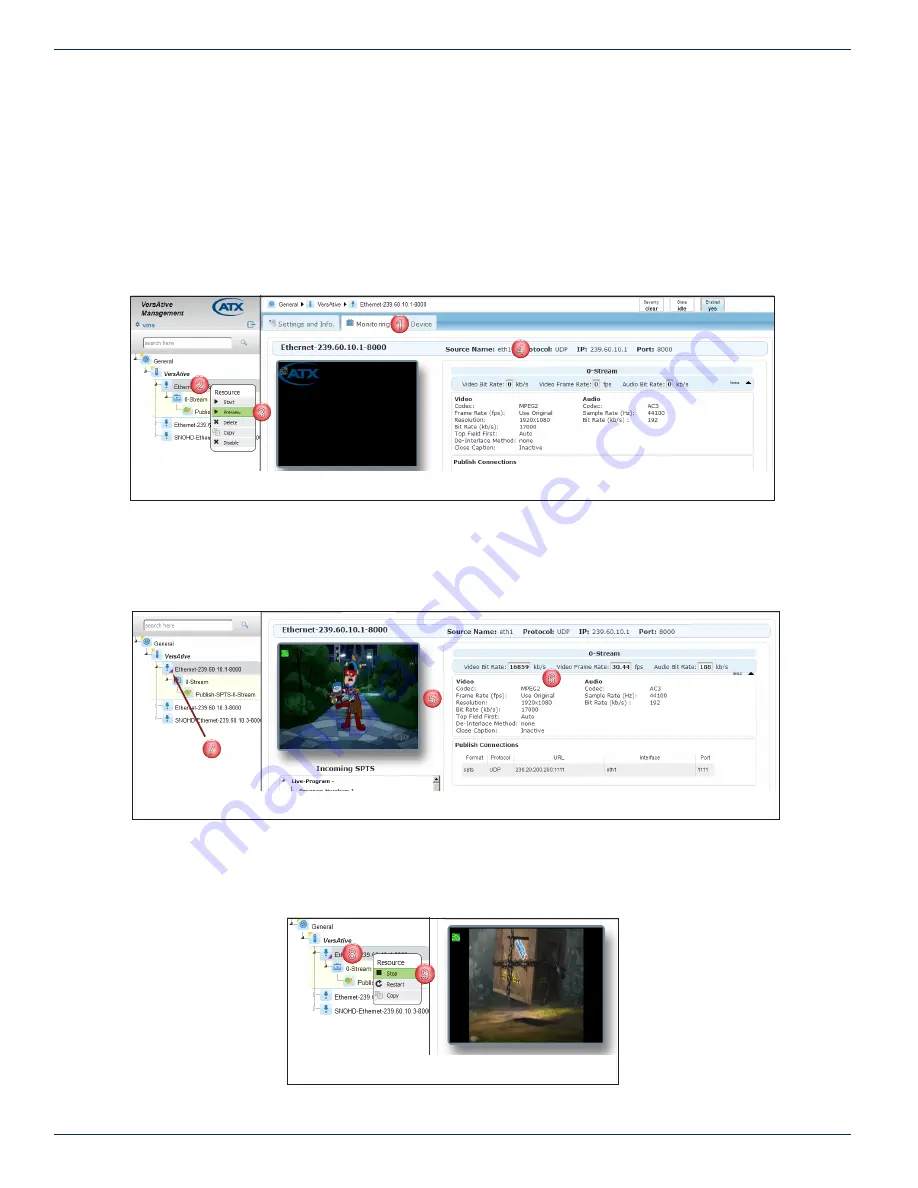
CHAPTER 6: MONITORING
6-4
VersAtive
®
Pro Enhanced – Operation Manual
6.3.2 Preview a Resource
Preview of a resource may only be done before streaming of the Resource is started.
Procedure
This procedure explains how to preview a Resource.
1. Click to select the
Monitoring
2. From the Tree View,
Right Click
the Resource to be Previewed.
3.
Select
Preview
in the menu
.
4. Properties of the Resource are displayed in the Pane View window.
5. The video is soon presented in a window, Figure 6-8.
6. Stream parameters such as bit rates are displayed in the Pane View.
7. The Resource in Tree View shows a purple triangle indicating
Preview
monitoring is active, Figure 6-8. This must be
manually stopped before adding SPTS Streams or starting transcoding.
8. To stop the Preview,
Right Click
the Monitored Resource to open the menu, Figure 6-9.
9. Click to select
Stop
in the menu.
•
The Resource stops streaming to the monitor window.
1
3
4
2
Figure 6-7: Select a Resource to Preview
5
6
7
Figure 6-8: Resource Monitor Indicator
8
9
Figure 6-9: Stop Resource Monitoring





























