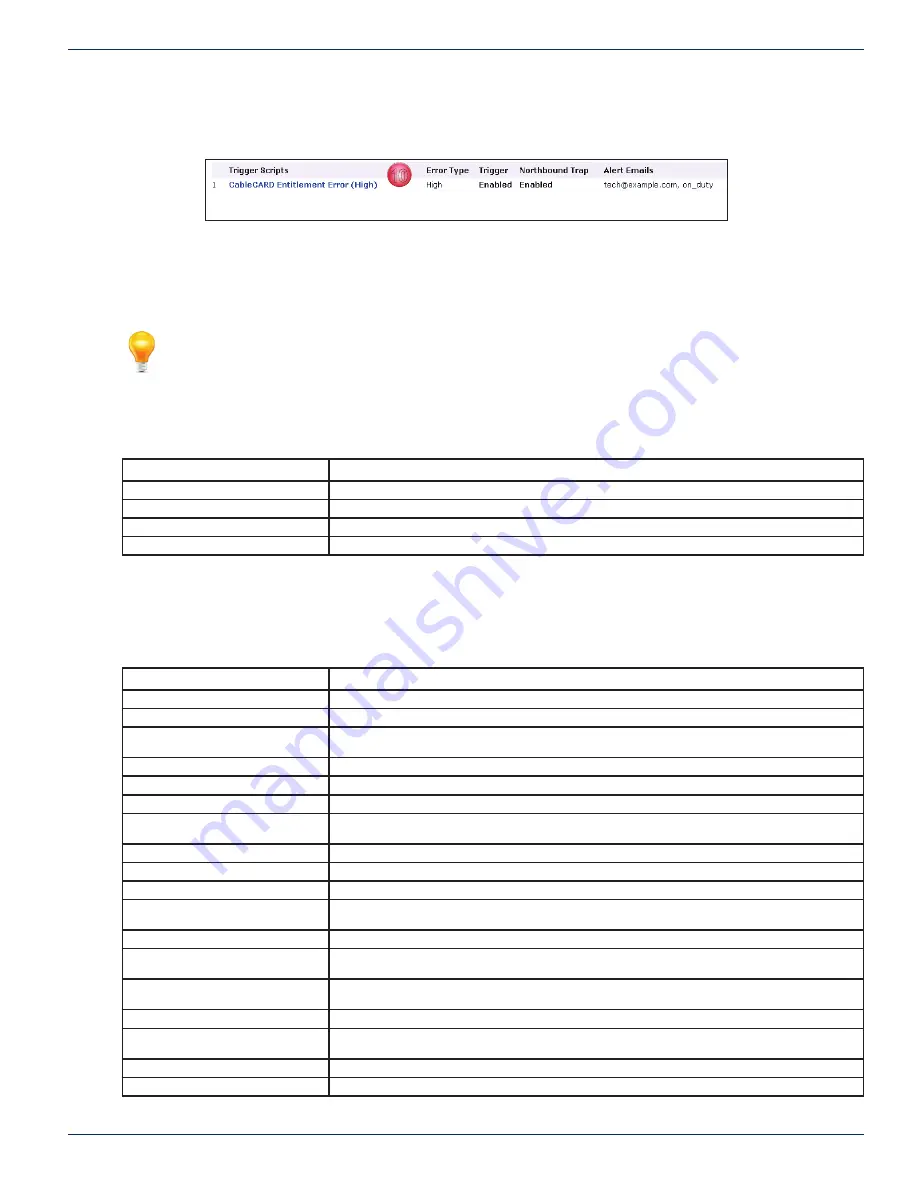
CHAPTER 4: PROFILES TAB
MDU Solutions
®
– UCrypt
®
Monitoring Server - Operation Manual
4-5
Click the
Profi les
tab to return for more confi guration of Trigger Scripts.
10. The Trigger is confi gured and enabled. Email recipients are listed for this Alert.
4 .4 .2 DVIS Trigger Descriptions
A summary of DVIS/DigiVu Device Triggers and descriptions is provided here for reference and convenience. Refer to the
operating manual for your specifi c Device model for expanded information on Alerts.
Note for DVIS Devices only: If an encoder card is installed or removed this change will not be
refl ected automatically in the Monitoring Server GUI. In order to register this change the affected
Device needs to be removed from the Monitoring Server, then re-added. DVIS Devices are not
constantly polled for changes in hardware. Re-Identify will not work for this as it does not poll for
this type of hardware change.
Table 4 .4a: DVIS Trigger Descriptions Summary (Provided For Reference)
Field
Trigger Description Summary
DVIS SD Input Issue
SD Encoder Card has no input.
DVIS HD Input Issue
SD Encoder Card has no input.
DVIS Fan
Fan failure detected.
SNMP Online Transition
Monitors that the device is actually online via SNMP (if not specifi ed in the profi le you will not know if the server is online/offl ine)
4 .4 .3 UCrypt Trigger Descriptions
A summary of UCrypt Device Triggers and descriptions is provided here for reference and convenience. Refer to the operating
manual for your specifi c Device model for expanded information on Alerts. Also see
“Remote DEvice Alerts” on page 6-1
for
further details of UCrypt Alerts messages.
Table 4 .4a: UCrypt Trigger Descriptions Summary (Provided For Reference)
Field
Trigger Description Summary
CableCARD Entitlement Error
Refers to a specifi c program on a specifi c CableCARD module does not possess an entitlement enabling it to be decrypted.
Tuner Lost PCR Lock Error
Refers to the loss of Program Clock Reference on a specifi c multiplex or QAM channel.
Output QAM Lost Bitrate Error
Refers to QAM Modulator stops modulating at 38.8 Mb/s. The bit stream from the internal multiplexer to the QAM modulator has
failed. This error indicates that the modulator has failed to acquire the bit stream properly.
SDV Lost Resolve Error
Refers to a Tuning Adapter tried to determine the frequency of the channel but it received an error message.
Tuning Resolver Lost Lock Error
Refers to Tuning Adapter lost lock to the Data Carousel.
Temperature Error
Refers to the internal operating temperature of the UCrypt CPU Cores.
Forwarding of Internal Logs
Refers to syslogs are not being received from the UCrypt Server. This could occur if there are more than 2001 unacknowledged alerts
on the Monitoring Server from a single UCrypt Server.
Channel Map Update Exception
Refers to The inability of the UCrypt to accommodate a program move as required by a channel map update.
Lost OOB Lock Error
The UCrypt has lost reception on the specifi ed OOB carrier.
High Tuner Discontinuities/Minute Error
Refers to MPEG level packet loss at a specifi c QAM tuner (Tuner #0 to #5) on a specifi c Host card (Card #0 to #9).
Multiplex Dropping Error
Refers to the aggregate bit rate of the specifi c QAM is exceeding 38.8 Mb/s or the internal multiplexer is failing to properly process
all packets as it should.
Output QAM Channel Restarting Error
Refers to PCR accuracy abnormal at the output of the UCrypt program multiplexer.
Power Supply Failure
Refers to failure of one of the two redundant power supply modules. This failure could be caused also by the lack of AC input to one
power supply if they are fed from redundant power sources.
EAS Event
Refers to reception of an event related to the Emergency Alert System (EAS). An offi cial test of the EAS system will be reported with
the same alert as a real EAS event.
Fan Error
Refers to the failure of cooling fans of the UCrypt.
Plant Maintenance Exception
Refers to the scheduled check of programs that are either missing or are not decrypting. On the System page under the ‘Power’
section, the device may be confi gured to do a “Scheduled Outage Check”.
Clear: Temperature Error
Refers to the remitting or clearing of the temperature alert.
Clear: Fan Error
Refers to the remitting or clearing of the Fan Error alert.
10
Figure 4-9: Trigger Enabled With Email Recipients
















































