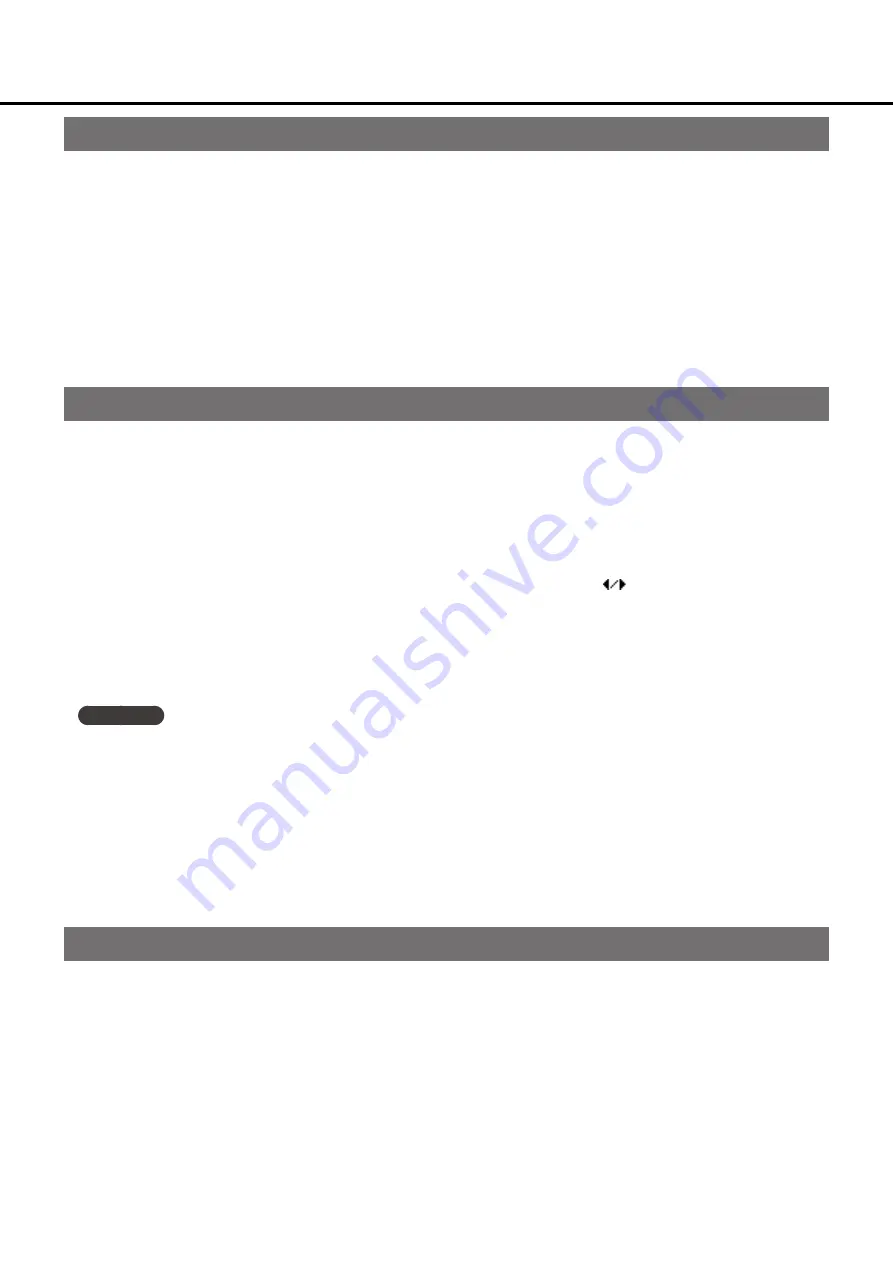
44
Changing the tone (the combination of instrument and effect)
Here's how to change the combination of instrument and effect.
1.
Press the [2 DECAY] button and [3 BEND] button simultaneously. You'll enter the edit screen; the upper line of the
display shows the instrument, and the lower line shows the effect number and name.
2.
Use the [1 PITCH] or [2 DECAY] button to select the instrument, and the [3 BEND] or [4 VOLUME] button to select
the effect.
Saving your edits
Here's how to save the tone you've edited.
1.
Press the [5 EFFECT] button. The encoder and the [3 BEND] and [4 VOLUME] buttons blink red, and the display
shows a screen where you can select the save-destination.
3.
Select the save-destination.
Use the [A] - [D] buttons and the FNC button to select the group, and use the
buttons to select the tone
number. To change the maximum number of tones for a group, turn the encoder.
3.
Press the encoder. The tone is saved in the number that you selected in step 2.
To insert a tone, press the [3 BEND] button; to delete a tone, press the [4 VOLUME] button.
M e m o
• While the encoder is blinking red, you can press the [5 EFFECT] button to audition the selected instrument and
effect.
• If you want to continue editing, hold down the [5 EFFECT] button in step 3 and press the encoder. The tone is saved,
and instead of returning to Play mode, you return to the screen where you can select the instrument and effect.
At this time, the tone number automatically increments by 1.
Cancelling your edits
If you decide to stop editing without saving your changes, long-press the [5 EFFECT] button.
The sound returns to the unedited state, and you return to Play mode.
Group parameters






























