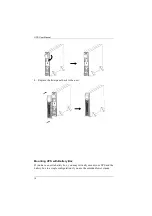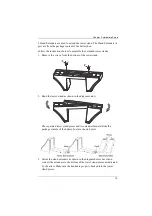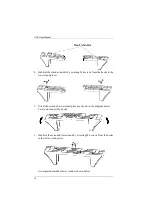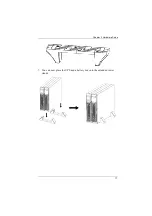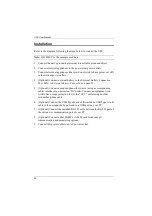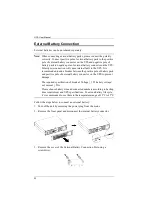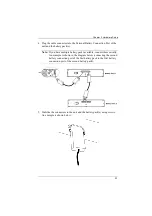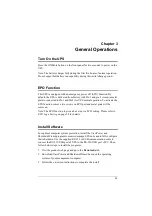UPS User Manual
28
LCD Panel
The LCD Panel is shown below:
The function is described below:
on / mute button
+
select button
Switch to bypass mode: When the main power is normal, press
ON/Mute and Select buttons simultaneously for 3 seconds. Then
UPS will enter to bypass mode. This action will be ineffective when
the input voltage is out of acceptable range.
Exit setting mode or return to the upper menu: When working in
setting mode, press ON/Mute and Select buttons simultaneously
for 0.2 seconds to return to the upper menu. If it’s already in top
menu, press these two buttons at the same time to exit the setting
mode.
Display
Function
Backup time Information
Indicates the estimated backup time.
H: hours, M: minute, S: second.
Configuration and fault information
Indicates the configuration items, and the configuration items are listed
in details in
Button
Function
Summary of Contents for OL1000LV
Page 1: ...OL1000LV OL1500LV OL2000LV OL3000LV Professional Online UPS UL Listed User Manual...
Page 18: ...UPS User Manual 8 This Page Intentionally Left Blank...
Page 22: ...UPS User Manual 12...
Page 29: ...Chapter 2 Hardware Setup 19...
Page 36: ...UPS User Manual 26 This Page Intentionally Left Blank...