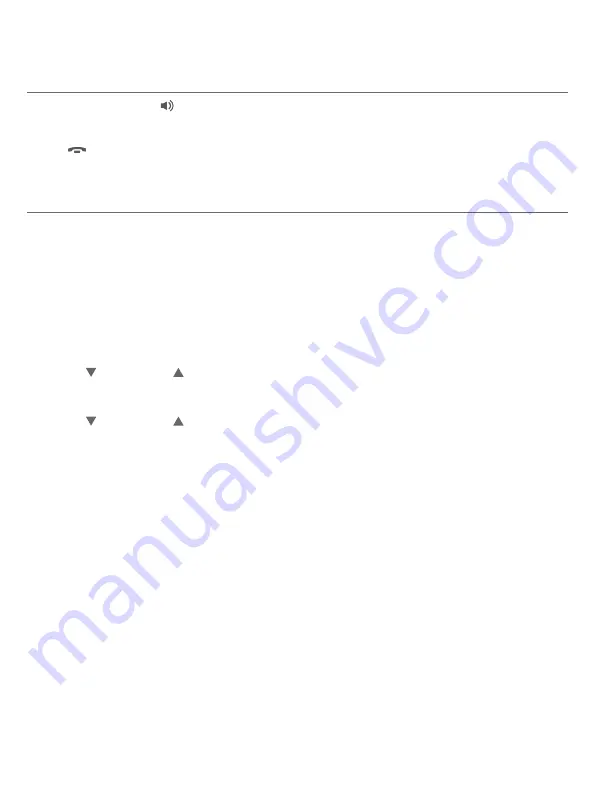
58
Telephone operation
Options while on calls
Handset speakerphone
During a call, press
/SPEAKER
to switch between the speakerphone and
normal handset use.
Press
OFF/
CANCEL
, or return the handset to the telephone base or charger
to hang up.
Volume control
While on a call, you can adjust the listening volume on the handset or
telephone base.
If it is a cell call and the volume is too loud, too quiet or drops out, try
changing the volume on your cell phone. On some cell phones, changing
the volume on the cell phone affects your cell call volume on the
TL96276/
TL96456
handsets and telephone base.
To adjust the listening volume of a handset:
Press
/VOLUME/
on the handset while on a call.
To adjust the listening volume of the telephone base:
Press
/VOLUME/
on the telephone base while on a call.
•
•






























