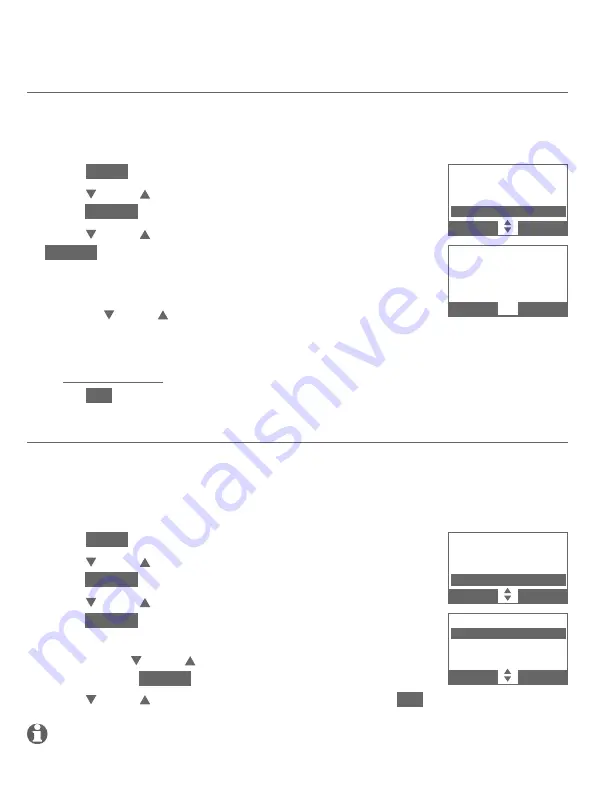
31
Bluetooth
Bluetooth setup
Change PIN
You are required to enter a PIN when establishing a Bluetooth connection. The
default PIN of your telephone base is
0000
.
To change the PIN:
Press
MENU
on the telephone base in idle mode.
Press
CID
or
DIR
to highlight
Bluetooth
, then
press
SELECT
.
Press
CID
or
DIR
to highlight
Change PIN
, then press
SELECT
. The screen displays
ENTER NEW PIN
and the
existing PIN.
Use the dialing keys to enter a new 4-digit code.
Press
CID
or
DIR
to move the cursor to the right
or left.
Press
X/DELETE
to erase a digit.
Press and hold
X/DELETE
to erase all digits.
Press
SET
to save. You hear a confirmation tone.
Cell ringer
If this feature is on and you have connected an iPhone device (iOS 4.1 or later)
to your telephone system, the telephone plays your iPhone ringtone when
there is an incoming call.
To turn on or off the cell ringer feature:
Press
MENU
on the telephone base in idle mode.
Press
CID
or
DIR
to highlight
Bluetooth
, then
press
SELECT
.
Press
CID
or
DIR
to highlight
Cell ringer
, then
press
SELECT
.
If there is more than one paired device on the device
list, press
CID
or
DIR
to highlight the desired device,
then press
SELECT
.
Press
CID
or
DIR
to choose
On
or
Off
, then press
SET
.
NOTE:
The quality of ringtone played on your telephone is subject to individual ringtone
characteristics.
1.
2.
3.
4.
•
•
•
5.
1.
2.
3.
•
4.
ENTER NEW PIN
0000
BACK SET
BLUETOOTH
Device list
Download dir
Change PIN
BACK SELECT
CELL RINGER
On
Off
Cell ringer
BACK SET
BLUETOOTH
Download dir
Change PIN
Cell ringer
BACK SELECT






























