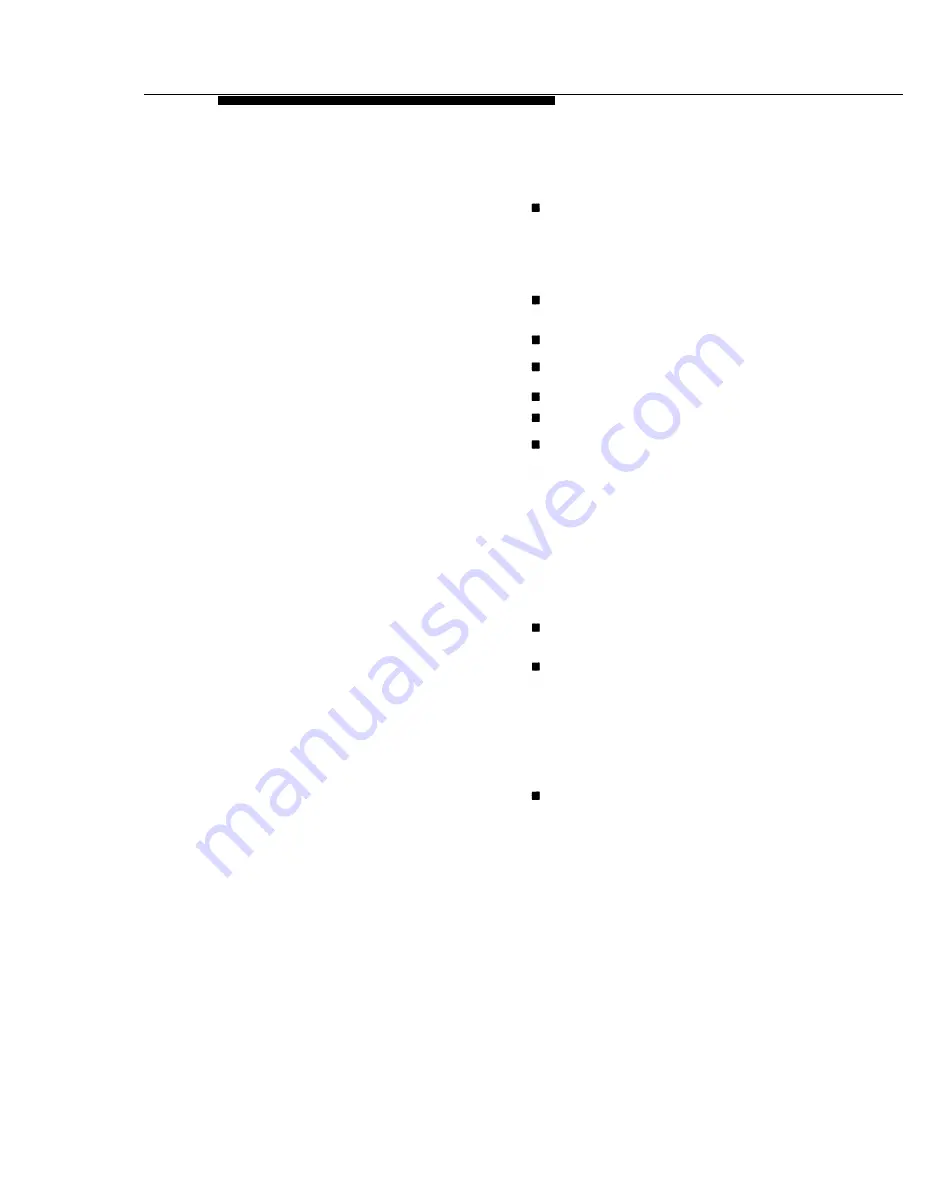
General Feature Use and Telephone Programming
Table C-4. Programming MLX Display Telephones Using the Display
Step
1
Label the button to be
programmed.
Note: Skip this step if the
feature will not be programmed
onto a button.
A c t i o n
2
Begin programming.
3
Identify the button to be
programmed.
To delete the feature currently
programmed on the button:
To display features:
Remove the clear label cover from the
telephone by pulling upon the tab that
extends from the top of the cover.
Write the feature name on the card next
to the button to be programmed.
Replace the cover.
Press Menu.
Select
Ext
program from the display.
Select
Start
from the display.
Press the button you labeled.
Note: If the feature does not get
programmed onto a button, press any
line button. This does not affect the
button in anyway.
The display identifies the feature
currently programmed on the button. If
no feature is programmed, the display
indicates that the button is blank.
Select
Delete
from the display. The
button is now blank.
Press the button you labeled again to
continue programming.
Note: If the currently programmed
feature was not deleted from the button,
the new feature programmed onto it will
replace it.
Select
List Feature
from the
display.
The screen lists feature names in
alphabetical order.
Telephone Programming
C - I I
Summary of Contents for MERLIN LEGEND Release 2.0 Analog Multiline Telephone
Page 6: ...Contents iv Table of Contents ...
Page 715: ...A 2 Menu Hierarchy ...
Page 719: ...LED Displays B 4 Console LED Status ...
Page 720: ...LED Displays Table B 2 Continued Console LED Status B 5 ...
Page 725: ...General Feature Use and Telephone Programming Table C 1 Continued F e a t u r e T a b l e C 5 ...
Page 726: ...General Feature Use and Telephone Programming Table C 1 Continued C 6 Feature Table ...
Page 727: ...General Feature Use and Telephone Programming Table C 1 Continued Feature Table C 7 ...
Page 734: ...Button Diagrams Figure D 1 MLX Telephone Button Diagram Hybrid PBX Mode D 2 Button Diagrams ...






























