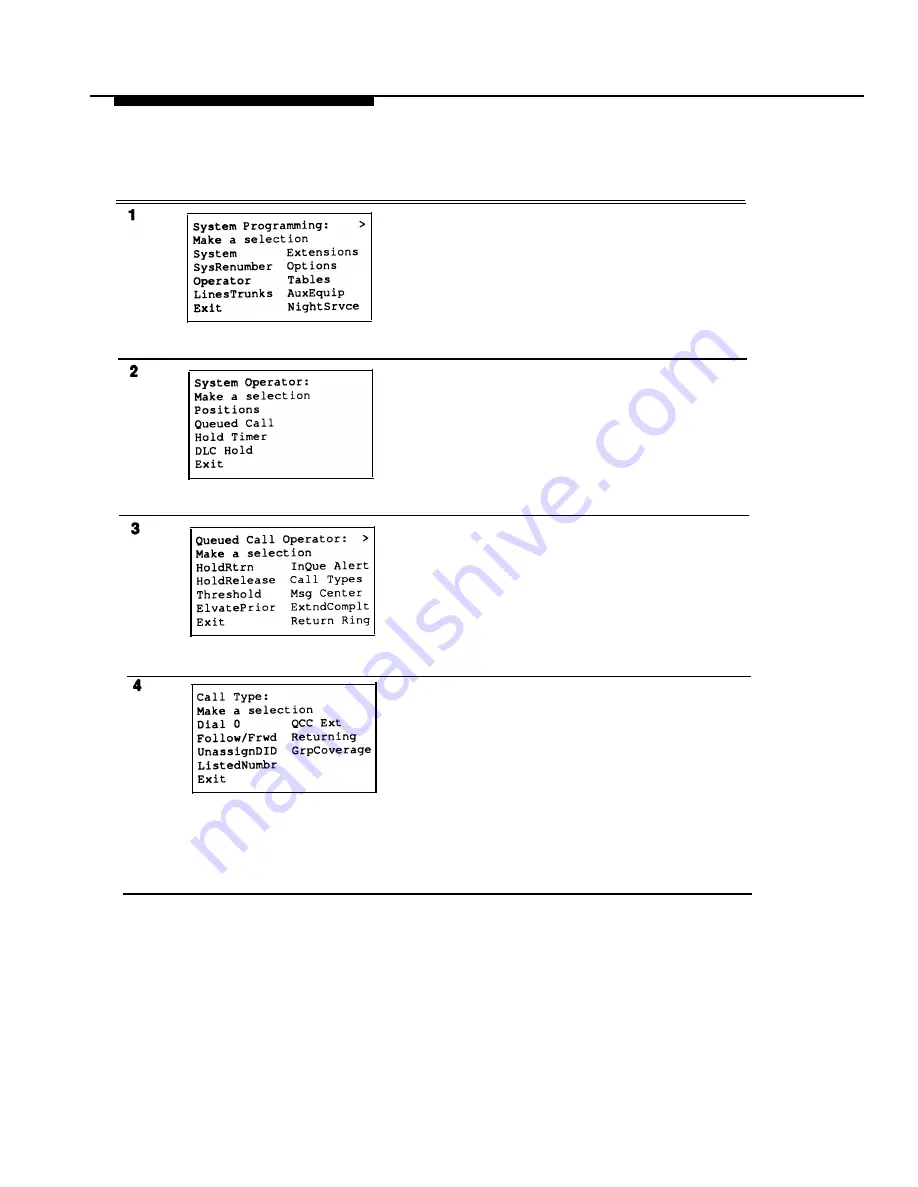
Programming Procedures
Procedure: QCC Operator to Receive Call Types
Step
Display/Instructions
On the console
On the PC
Select the Operator menu.
Select
Operator.
Press
[F3]
Select Queued Call.
Select
Queued Call.
Press
[F2]
Select Call Types.
Select
Call Types.
Press
[F7]
Select a call type.
Press the button next
Press the function key
To use Follow/Frwd or QCC Ext,
to your selection.
next to your selection.
go to the next section, “Call
Type Queue Priority Level.”
3-346 QCC Operator to Receive Call Types
Summary of Contents for MERLIN LEGEND Release 2.0 Analog Multiline Telephone
Page 6: ...Contents iv Table of Contents ...
Page 715: ...A 2 Menu Hierarchy ...
Page 719: ...LED Displays B 4 Console LED Status ...
Page 720: ...LED Displays Table B 2 Continued Console LED Status B 5 ...
Page 725: ...General Feature Use and Telephone Programming Table C 1 Continued F e a t u r e T a b l e C 5 ...
Page 726: ...General Feature Use and Telephone Programming Table C 1 Continued C 6 Feature Table ...
Page 727: ...General Feature Use and Telephone Programming Table C 1 Continued Feature Table C 7 ...
Page 734: ...Button Diagrams Figure D 1 MLX Telephone Button Diagram Hybrid PBX Mode D 2 Button Diagrams ...






























