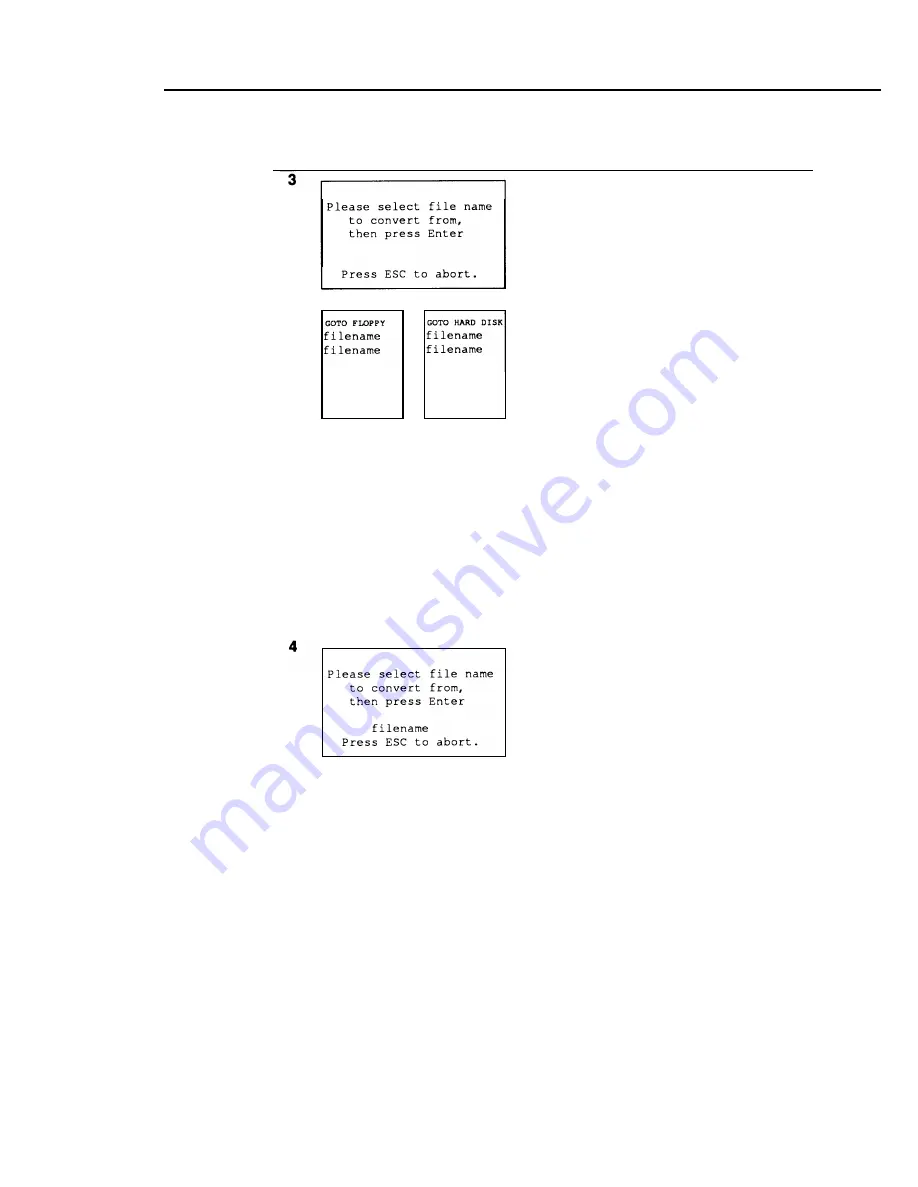
Programming with SPM
Step
Displav
Instructions
You see only one of the two narrow
screens. If you are working on a floppy
disk PC, you see the
GOTO HARD DISK
screen. If you are working on a hard disk
PC, you see the
GOTO FLOPPY
screen.
The filenames shown on the
GOTO
screen
are from the \Spm\backup directory (hard
disk) or the root directory of the diskette in
Drive A (floppy disk).
Highlight the name of the backup file that
you want to convert from (use the arrow
keys) and press
[
↵
].
If the backup file you select is in
Release 2.0 format (that is, does not need
to reconverted), you see the following
rnessage:
File has already been
converted
Press
[
↵
]
to return to the beginning of
Step 3. Select a different filename or press
[ Esc ].
If the backup file you select is not in
Release 2.0 format, go to Step 4.
The Please select file name screen
is updated to show the name of the file you
selected.
Press [
↵
]. The two screens shown in
Step 5 appear.
Using SPM
2-21
Summary of Contents for MERLIN LEGEND Release 2.0 Analog Multiline Telephone
Page 6: ...Contents iv Table of Contents ...
Page 715: ...A 2 Menu Hierarchy ...
Page 719: ...LED Displays B 4 Console LED Status ...
Page 720: ...LED Displays Table B 2 Continued Console LED Status B 5 ...
Page 725: ...General Feature Use and Telephone Programming Table C 1 Continued F e a t u r e T a b l e C 5 ...
Page 726: ...General Feature Use and Telephone Programming Table C 1 Continued C 6 Feature Table ...
Page 727: ...General Feature Use and Telephone Programming Table C 1 Continued Feature Table C 7 ...
Page 734: ...Button Diagrams Figure D 1 MLX Telephone Button Diagram Hybrid PBX Mode D 2 Button Diagrams ...






























