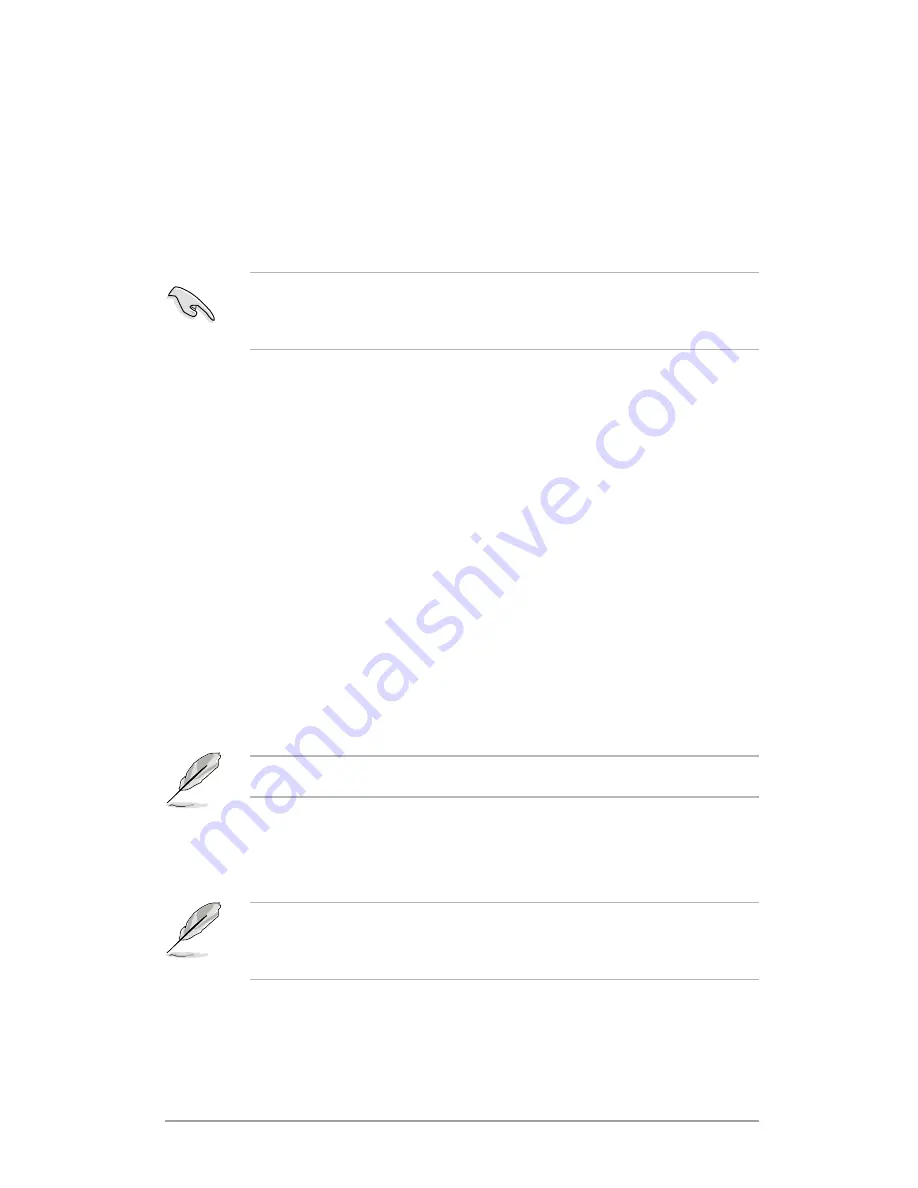
ASUS RS162-E4/RX4
-
Do not turn off or reset the system during the flashing process!
5.1.2 Updating the BIOS using the Phoenix
Phlash16 Utility
The Basic Input/Output System (BIOS) can be updated using the Phoenix
Phlash16 Utility. Follow these instructions to update the BIOS using this
utility.
1. Download the latest BIOS file from the ASUS web site. Save the file to a
floppy disk.
Make sure you copy the correct BIOS file for the specific model of your
motherboard. Save only the updated BIOS file in the floppy disk to avoid
loading the wrong BIOS file.
2. Copy the Phoenix Phlash16 (phlash16.exe) utility from the Software
folder of the support CD to the floppy disk with the latest BIOS file.
3. Boot the system in DOS mode using the bootable floppy disk you
created earlier.
4. After posting and reading the boot data from floppy, press <F5> to
bypass some unnecessary files.
5. When the A:> appears, replace the bootable floppy disk with the floppy
disk containing the new BIOS file and the Phoenix Phlash16 Utility.
6. At the prompt, type the following command string:
<Format>
Phlash16 /mode=3 [Driver label][File Name]
<Example>
Phlash16 /mode=3 A:\BIOS.WPH
7. The Phoenix Phlash16 Utility automatically updates the BIOS.
8. Restart the system after the utility completes the updating process.
Make sure you remove the floppy disk from the drive.
When you execute the Phlash16.exe. program and the screen displays
“Cannot flash if Memory Managers” error message, refer to the Appendix
to solve it.
Summary of Contents for RS162-E4 RX4
Page 1: ...RS162 E4 RX4 1U Rackmount Barebone Server User Guide ...
Page 57: ...ASUS RS162 E4 RX4 2 39 ...
Page 58: ...Chapter 2 Hardware setup 2 40 ...
Page 59: ...ASUS RS162 E4 RX4 2 41 ...
Page 60: ...Chapter 2 Hardware setup 2 42 ...
Page 112: ...Chapter 5 BIOS setup 5 40 ...
Page 136: ...Chapter 6 RAID configuration 6 24 ...
















































