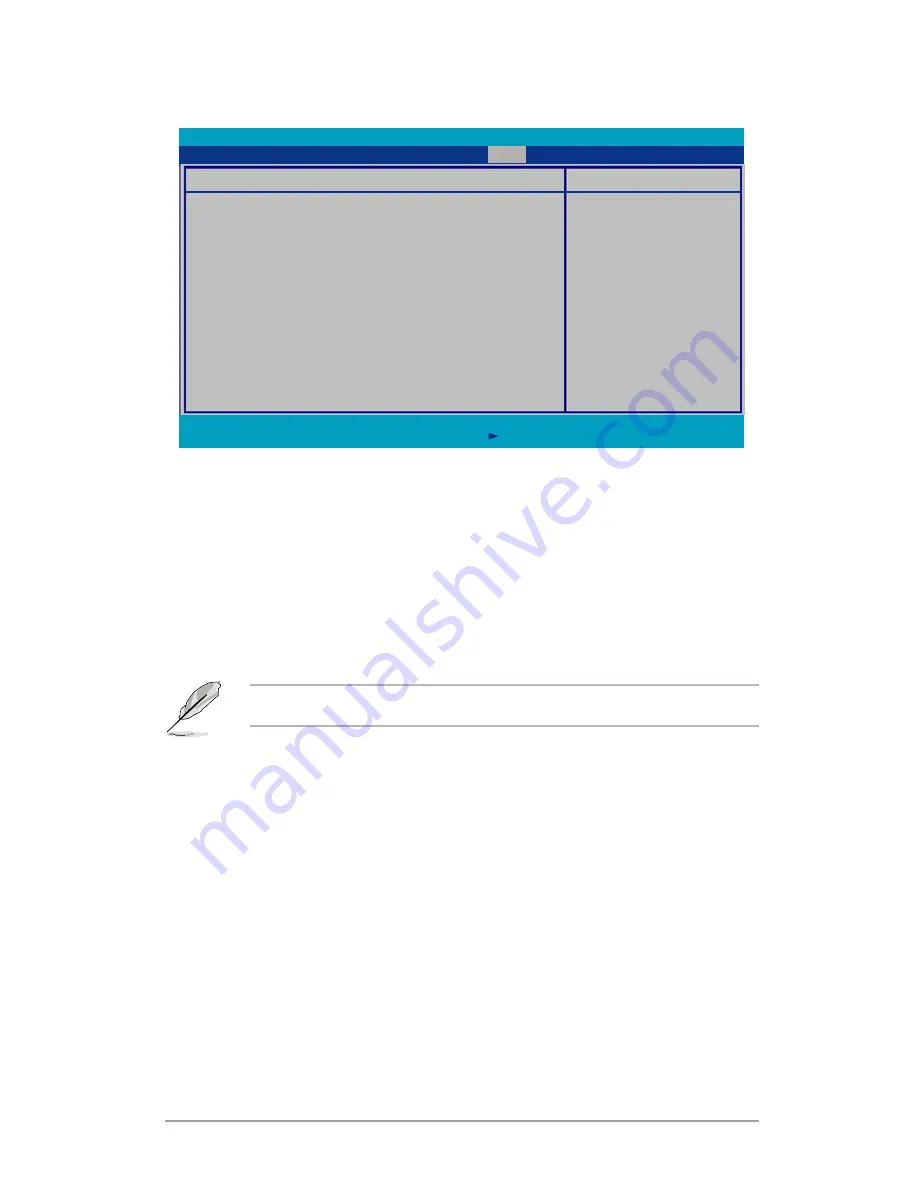
ASUS RS162-E4/RX4
-
5.7.2 Boot Features
Item Specific Help
Allows the BIOS to
skip certain tests
while booting. This
w i l l d e c r e a s e t h e
time needed to boot
the system.
F1
:
Help
↑↓
Select Item -
/+
Change Values F9
:
Setup Defaults
ESC
:
Exit
→←
Select Menu Enter
Select Sub-menu F10
:
Save and Exit
PhoenixBIOS SETUP UTILITY
Boot
Boot Features
Quick Boot
[Enabled]
Full Logo Display
[Enabled]
Bootup Num-Lock
[On]
PS/2 Mouse Support
[Auto Detect]
Summary screen
[Enabled]
POST Errors
[Enabled]
SETUP prompt
[Enabled]
Interrupt 19 Capture
[Enabled]
Quick Boot [Enabled]
Enabling this item allows the BIOS to skip some power on self tests
(POST) while booting to decrease the time needed to boot the
system. When set to [Disabled], BIOS performs all the POST items.
Configuration options: [Disabled] [Enabled]
Full Logo Display [Enabled]
Allows you to enable or disable the full screen logo display feature.
Configuration options: [Disabled] [Enabled]
Set this item to [Enabled] to use the ASUS MyLogo2™ feature.
Bootup Num-Lock [On]
Allows you to select the power-on state for the NumLock. Configuration
options: [Off] [Off] [On]
PS/2 Mouse [Auto Detect]
Allows you to enable or disable support for PS/2 mouse. Configuration
options: [Disabled] [Enabled] [Auto Detect]
Summary screen [Enabled]
When this item is enabled, the system configuration is displayed during
POST. Configuration options: [Disabled] [Enabled]
Summary of Contents for RS162-E4 RX4
Page 1: ...RS162 E4 RX4 1U Rackmount Barebone Server User Guide ...
Page 57: ...ASUS RS162 E4 RX4 2 39 ...
Page 58: ...Chapter 2 Hardware setup 2 40 ...
Page 59: ...ASUS RS162 E4 RX4 2 41 ...
Page 60: ...Chapter 2 Hardware setup 2 42 ...
Page 112: ...Chapter 5 BIOS setup 5 40 ...
Page 136: ...Chapter 6 RAID configuration 6 24 ...
















































