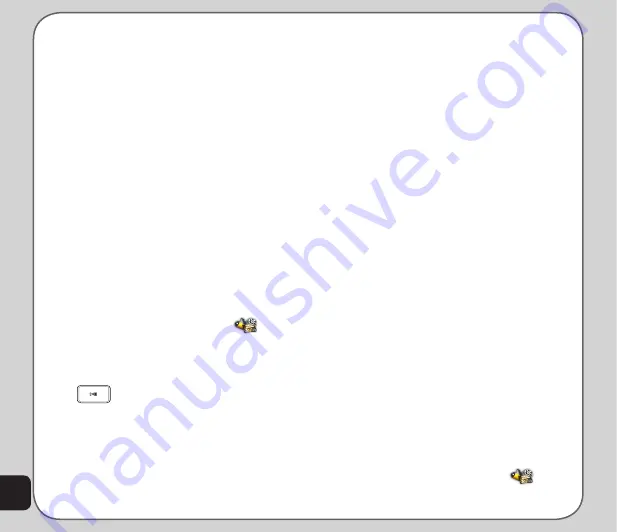
50
Explorer as two removable disk drives.
One drive is the internal phone memory
and the other is the microSD™ card if
installed.
3. Drag and drop your digital music files
to the My Music in the internal phone
memory, or the Music folder in the
microSD™ card memory. If you add files
to folders other than these, you will not
be able to play them with the phone’s
Audio Player.
Editing Music Files
You can play a file, view file details, set a file as
a ringtone, add or remove files, or control other
settings related to the playlist, the list of songs
played by the Audio Player.
To edit music files
1. From the main menu, launch
and select
Audio Player
. The playlist
appears.
2. Select from the playlist press
Ok
or
to play your selected song.
The
Settings
in the Audio Player menu
contains settings to control the playlist and the
appearance of the Audio Player.
The
Settings
include:
•
Skin
. Select from three different skins,
or outward appearances for the Audio
Player.
•
Repeat
. Select
One
to loop, or
All
to
repeat all the songs in the playlist. Select
Off
to turn off this setting.
•
Shuffle
. Select
On
to randomly repeat
songs in the playlist. Select
Off
to play
the songs in order.
•
Background Play
. Select Background
Play to continue listening to music files
even if you leave the media center to
use other menu functions. Music stops,
however, for playing games or for making
phone calls.
•
Equalizer
.
•
Lyric Sync
.
IMPORTANT:
1. Select On to display lyric from standard lyric file (*.lrc).
2. Save the lyric file using the same filename as that of its MP3
file (Example: abc.lrc to abc.mp3).
3. Lyric file contents only supports ASCII or Big5 coding.
4. The maximum size of a lyric file is 2KB.
5. If there is an error in lyric file format, the media center will not
display the lyric.
Sound Recorder
You can record your own audio clips and store
them on your phone. You can even use your
recordings as ringtones or alerts.
to record an audio clip
1. From the main menu, launch
and
select
Sound Recorder.
Summary of Contents for J501
Page 1: ...ASUS J501 User Manual ...
Page 77: ...74 ...
















































