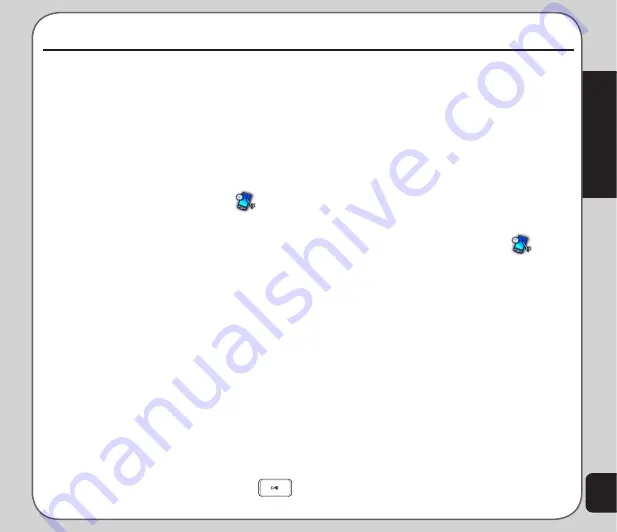
53
Organizer
to view details, OR
Select
Option
to view the Option menu.
The Option menu enables you to view,
add, edit, delete, or send a task.
to Do List
You can create a list of tasks for a date on the
calendar. Access Tasks List from the Organizer
menu, or the Calendar tool, as described in the
“Calendar” section of this chapter.
to access the tasks List
1. From the main menu, launch
From the main menu, launch
and
select
to Do List
. Stored tasks are then
displayed.
2. Select
Add
to add a new task. Enter
the information for the new task such as
date, time, note, and alarm.
Select
Note
> Edit
. A text entry window
opens to enter information about the
task(s) for this date. Select
Option >
Save
to save the content.
The
Alarm
field activates or deactivates
the alarm. Use the left and right
navigation keys to toggle between
On
or
Off
.
If you chose to activate the alarm, set a
frequency for the alarm in the
Repeat
field. Select
Once
,
Everyday
,
Day
The organizer menu gives you access to a
number of features including calendar, alarm
task list, world clock
Calendar
The calendar function helps you keep track of
day-to-day tasks.
to open the calendar
1. From the main menu, launch
From the main menu, launch
and select
Calendar
. The calendar is
displayed.
Dates with tasks appear framed in red.
to select a date on the calendar
1. Highlight a specific date on the calendar,
OR
Select
Option > Jump to Date
and enter
the year, month, and day. The selected
date then appears highlighted on the
calendar.
2. Select
Option
to view options for that
date.
Options include viewing tasks entered for
that day and jumping to another day.
to access tasks
1. Select a calendar date.
2. Select
Option > View tasks
.
3. Highlight a task, then press
Ok
or
Organizer
Summary of Contents for J501
Page 1: ...ASUS J501 User Manual ...
Page 77: ...74 ...






























