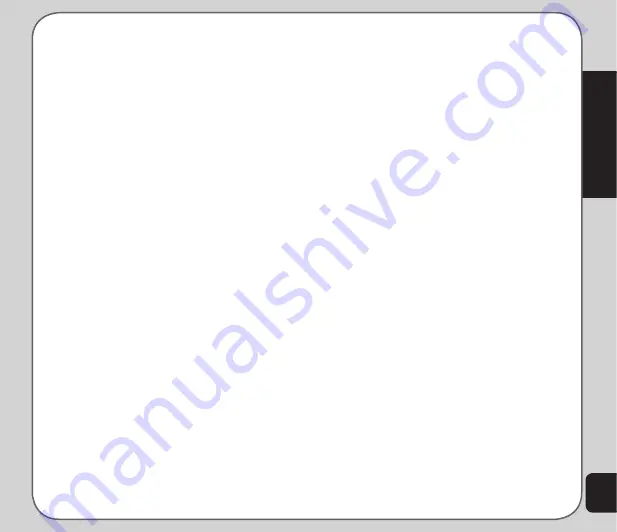
17
Phonebook
2. Enter a search term. You do not need to
type a whole name or word. For instance,
if you are looking for the entry “office,”
you may want to type simply “off.”
3. Press
Option
, then select
Search
.
The phone displays all entries that satisfy
your search criteria.
Shortcut to contact entries
From the main screen, you can directly access
individual contact entries. To do this, press a
number key, followed by the # pound (hash)
key. For example, if you press
3#
, the third
contact entry in the phonebook appears.
NOtE:
Only contacts stored on the SIM card can be added as a
shortcut. The shorcut numbers are based on the contact entries’
creation order in your SIM card rather than on an alphabetical
order. For example, 3 means the third contact you had created
in your SIM card.
Copying Contacts
You can select to copy the contact entry either
from the SIM to the handset or from handset to
the SIM.
You can also select
Option > Move All to
transfer all SIM contact entries to the Handset,
or vice versa.
Deleting Contacts
You can delete contacts using the
Delete
function.
to delete a contact
1. Launch
Phone Book.
From the Phone
Book menu list, select
Delete
> One By
One
; OR
From the main screen press
Name
to
open the Phone Book list.
2 Select a contact to delete, then select
Delete
.
3. A message prompts for confirmation.
Select
Yes
to confirm. Otherwise, select
No
.
You can delete all contacts from the handset or
SIM using the
Delete All
function.
to delete all contacts
1. Launch
Phone Book.
From the Phone
Book menu list, select
Delete
.
2. You are prompted to select a location.
Select
Delete All SIM
to delete all
contacts stored on the SIM.
Select
Delete All Phone
to delete all
contacts stored in the phone.
NOtE:
When you attempt to delete all the contacts from the
SIM or phone, you are asked for a password. The default
password is 1234. See
Security Setup
on page 38 for more
information on passwords.
Summary of Contents for J501
Page 1: ...ASUS J501 User Manual ...
Page 77: ...74 ...
















































