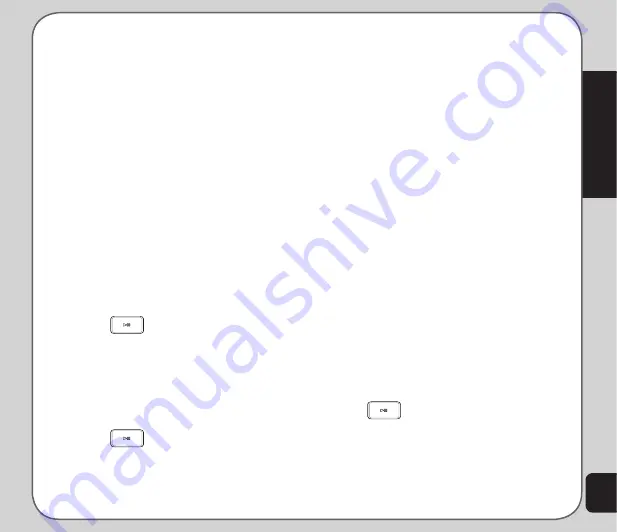
49
Multimedia
2. Select the playlist where you want to add
songs to.
3. Press
Option > Open > Ok
. The list
of songs in your chosen playlist is
displayed.
4. Press
Option > Add Songs > Ok
.
5. Select whether you want to add songs
From Phone
or
From Card
. The File
Manager is displayed.
6. Select the folder which contains the song
you want to add, and press
Option >
Open > Ok
.
If you want to add all songs in the folder,
press
Option > Select
.
If you want to add just one song, press
Option > Open
, select the song you
want to add, and press
Ok
.
to rename a playlist
1. From the main menu, launch the Audio
Player and select
Multi-Playlists
. Press
Ok
or
. The Playlists is displayed.
2. Press
Option > Rename > Ok
.
3. Enter the new name, and press
Option >
Done
.
to remove/remove all playlist(s)
1. From the main menu, launch the Audio
Player and select
Multi-Playlists
. Press
Ok
or
. The Playlists is displayed.
2. Select the playlist you want to remove,
and press
Option > Remove
.
To remove all playlists, press
Option >
Remove All
.
Lists
The Audio Player menu contains music files
grouped by
Artist List
,
Album List
, and
Rate
List
.
The
Artist List
contains music files based on
the artists.
The
Album List
contains music files based on
the album name.
The
Rate List
contains the music files based on
your own ratings. To rate a music file, open that
file and press
Option > Rate
. The Audio Player
will play your music files based on the playlists’
order/sequence, and on your ratings.
Adding music files to your phone
To add music files to your phone you must first
connect the phone to a computer with digital
music files.
1. Connect the phone to the computer
USB port using the USB cable. The USB
Config list is displayed.
From the USB Config list, you may select
SD card reader
to store music to the
microSD™ card, or select
Mass Storage
to store music in your phone.Press
Ok
or
to continue. The phone shuts
down.
2. When the phone is connected to the
computer it will appear in Windows
®
Summary of Contents for J501
Page 1: ...ASUS J501 User Manual ...
Page 77: ...74 ...
















































