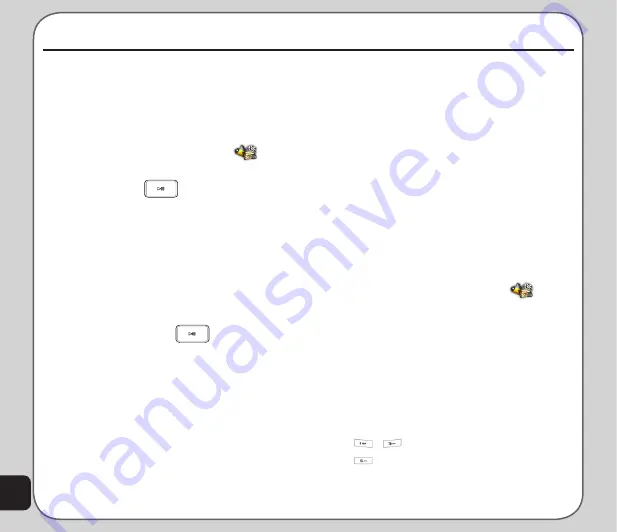
42
Camera
Use the down navigation key to browse
through the options list.
Use the left and right navigation keys to
adjust the values of settings in each field.
NOtE
: Refer to
Photo Capture Settings
on page 42 for more
details.
7. Press
Save
to save the photo. Press
Clear
to delete the photo.
Viewing and Managing Photos
The
ImageViewer
enables you to view and
manage the images in your album.
to open ImageViewer
1. While in capture mode, select
Option >
Album
, or
From the main menu, launch
and
select
Imageviewer
.
A list of stored images is displayed.
2. Press
Option
. You can view, forward,
rename, delete, and sort photos. You can
also set the default storage to handset or
memory card.
You may use these shortcut keys for the
Image Viewer:
,
Zoom in/out
Rotate
#
key Shift picture
taking Photos
to capture photos with your phone
1.
Slide to open the cover of the phone.
2. From the main menu, launch
and
select
Camera
.
3. Press
Ok
or
to enter Camera
mode.
4. Point the camera lens at the subject
and use the LCD screen to frame your
picture.
5. Use the left and right navigation key to
adjust the brightness. Use the up and
down navigation key to zoom in/out.
NOtE
: The zoom in/zoom out feature is only available
in a 240x320 or 320x240 resolution display setting.
Use the Enter key
to take a photo.
You can also also use the capture button
on the side of device to take a picture.
Half-press the capture button to
auto-focus on subject then full-press to
take picture.
6. Press
Option
to set these fields:
Image
Quality
,
Storage
,
Image Size
,
Advance
Setting
,
Album
,
Effect Setting
,
White
Balance
,
Scene Mode
,
EV
, and
Banding
.
Multimedia
Summary of Contents for J501
Page 1: ...ASUS J501 User Manual ...
Page 77: ...74 ...






























