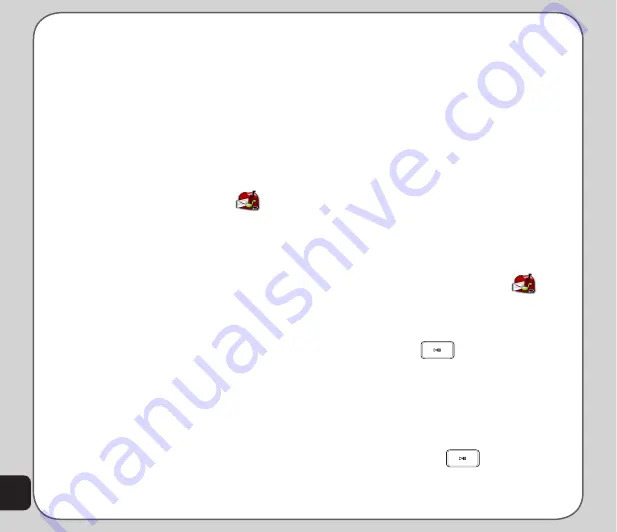
26
Viewing an MMS Message
Some MMS messages are longer than the
screen. To move up or down a page, press and
hold the up or down navigation key.
Using templates
Templates stored in your phone contain text,
images, and sound. You can create MMS
messages based on these templates. You can
also edit any of the existing templates.
to use a template
1. From the main menu, launch
and
select
MMS > template.
A list of available templates appears.
2. Highlight a template, then select
Options.
Select
View
to preview the template.
Select
Properties
to view fields and the
size of the template.
Select
Write Message
to send the
message.
3. Edit the
to
,
Cc
,
Bcc
, and
Subject
fields
as previously described.
4. Edit the content if required as previously
described.
5. Send the completed message as
previously described.
Message Settings
MMS message settings can be used to set
the validity period, delivery report, read report,
priority, slide timing, and delivery time.
To configure message settings
1. From the main menu, select
Messages >
MMS > Message Settings
.
2. To change an MMS setting, select from
the settings list and use the navigation
keys to scroll through the options for
each setting.
Chat
You can use your phone to chat with other cell
phone users.
to use the chat function
1. From the main menu, launch
and
select
Chat.
2. Select a chat room from the list, then
select
Option
.
3. Press
Ok
or
to configure
Chat
Room Info
.
4. Select
Edit
and enter your nickname.
Select
Option > Done
when finished.
5. Enter Remote Number, the destination
number or select
Search
to open the
Phone Book. Choose the contact entry,
then press
Ok
or
.
6.
A message prompts for confirmation.
Press
Yes
to save the new settings.
Summary of Contents for J501
Page 1: ...ASUS J501 User Manual ...
Page 77: ...74 ...






























