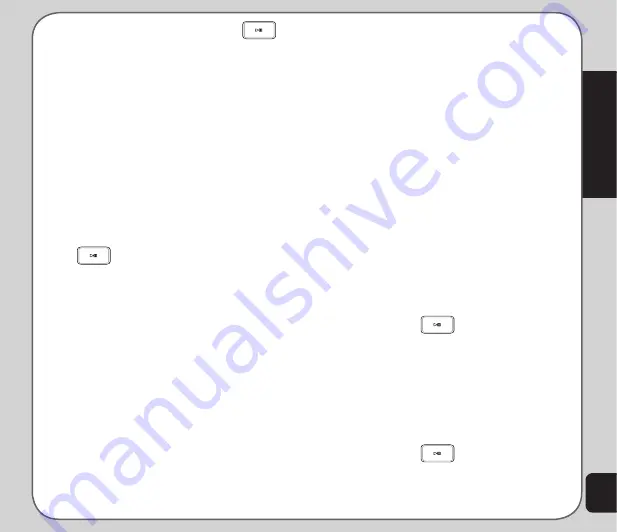
31
Settings
4. Choose a city and press
Ok
or
.
In idle mode the wallpaper will display two time
zones. The first time zone will be your
Home
City
, and the second will be your
Second time
Zone
.
Schedule Power On/Off
The phone can be set to turn on or off
automatically. The
Schedule Power On/Off
option enables you to schedule times to turn
power on or off.
You can define up to four power on / off times.
to schedule power on/off
1. Select from the list and press
Edit
or
.
2. Use the up or down arrow keys to select
a field you want to edit.
•
Status
: Sets the status of the phone
to On or Off at the time of the scheduled
power on/off.
•
Power On/Off
: Sets whether the phone
is to turn on or off.
•
time
: Sets the time for the power to
turn on or off.
Use the right and left navigation keys to
toggle between the options in each field.
Language
The
Language
option enables you to set the
default language used in menus.
Preferred Input Methods
The
Preferred Input Method
enables you
to set the default input method for entering
numbers, or Roman Alphabet, or Chinese
characters.
Refer to the
Messages
chapter on page 19 for
details on inputting text.
Display Characteristic
The
Display Characteristic
option enables you
to change the theme, wallpaper image, screen
saver image, power on/off image, and main idle
screen display.
Wallpaper
to set the wallpaper
1. Launch the
Phone Setup
and select
Display Characteristic >Wallpaper >
System
.
2. Press
View
to see your selection.
4. Press
Ok
or
.
To define your own wallpaper
1. Launch the
Phone Setup
menu
and select
Display Characteristic
>Wallpaper > User Define
.
The File Manager is launched.
2. Browse to the location of the image you
want to set as your wallpaper.
3. Press
Ok
or
.
Summary of Contents for J501
Page 1: ...ASUS J501 User Manual ...
Page 77: ...74 ...






























