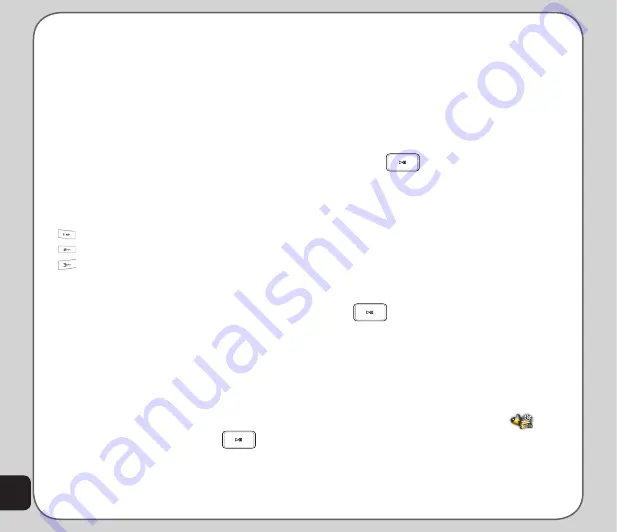
46
The Option menu contains icons for
these settings:
Effect Setting
,
White
Balance
,
Night Mode
,
EV
,
Banding
,
Video Quality
,
File Size Limit
,
Rec
time Limit
,
Record Audio
,
Encode
Format
,
Storage
, and
Restore Default
.
NOtE:
EV stands for exposure value. The EV option enables
you to manually raise or lower the exposure value.
Video Setting shortcuts
While on video recorder capture mode, the
number keys also act as shortcut keys for
the video settings. The keys are assigned as
follows:
Effect
White Balance
Night Mode
Effect Setting
Use the
Effect Setting
to apply a photo effect,
such as grayscale, or sepia when you shoot a
video.
to use the Effect Setting
1. When in video mode, press the left
navigation key to display the Option
menu.
2. Select the
Effect Setting
icon. A list of
effects appears.
3. Select an effect, and press
.
Storage
Use the default storage option to set where
captured videos are stored. You can store
captured videos either in the handset (internal)
memory, or on a microSD™ card if installed.
to set the storage option
1. When in video mode, press the left
navigation key to display the Option
menu.
2. Select the
Storage
icon.
3. Select whether the storage location, and
press
.
Restore Default
Use the Restore Default option to restore all
factory default video settings.
to restore default settings
1. When in video mode, press the left
navigation key to display the Option
menu.
2. Select the
Restore Default
, and press
to restore default settings.
Photo Artist
The
Photo Artist
enables you to edit your
captured images, video, and audio files.
to launch Photo Artist
1. From the main menu, launch
and
select
Photo Artist
. The File Manager
appears, showing the file size occupied
by the handset memory and the DRM.
2. Select
Phone
and press
Open
to open
Summary of Contents for J501
Page 1: ...ASUS J501 User Manual ...
Page 77: ...74 ...
















































