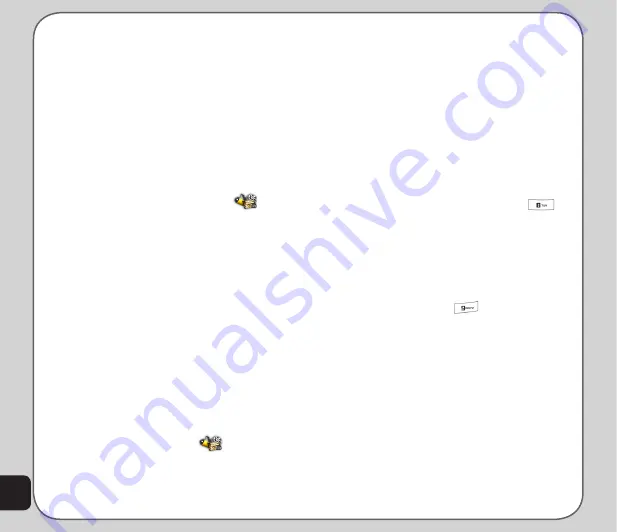
52
Record
Select
Option > Record
and the phone starts
recording the radio. Press
Pause
to pause, and
press
Stop
to stop recording. After entering the
file name, press
Option > Save
to save the file.
The recorded file will be saved in the
FM Radio
> Option > File List
.
Schedule FM Record
You can set the recording time to record your
favorite broadcasts.
1. From the main menu, launch
From the main menu, launch
and
select
Schedule FM Radio.
.
2. Press
Edit
. Make the changes to the
following fields: Status (On/Off), Date
& Time, Record Frequency (Once/
Everyday/Days), Channel Setting, and
Record Setting.
Note: Refer to Radio Options for more functions available in the
Schedule FM Record feature.
Melody Compose
Use the
Melody Compose
to create midi tunes
of your own. You can also edit existing midi files
on your phone.
to create a new tune
From the main menu, launch
and select
Melody Compose > Add
.
A blank music staff is displayed.
• Use the keys 1-7 to enter notes C-B.
• Each note can be pushed up or down
an octave. To do this, highlight the note
and use the up and down navigation
keys to move it up or down.
• To sharpen a note, highlight it and then
press the # key.
• To change the length of a note, highlight
and press the * key.
• To add a rest, use the 0 key.
• To change length of rest, highlight it
then press “*” key.
• To add a vibration effect, press
.
This effect is marked with a phone icon
on the staff.
• To change the specialty effect mark,
highlight it and use the up and down
navigation keys to modify.
• To add an effect to turn the screen
on and off, press
. This effect is
marked by a sun icon on the staff.
• If you would like to edit your tune by
turning off the vibration or screen on /
off effects, select the effect on the staff,
then press the down navigation key to
deactivate it. An “x” then appears on the
effect. Press the up navigation key to
reactivate.
You can play your tune at any time from the
Option menu. From the Option menu, you can
also select an instrument to play your tune,
adjust the speed, and save your work.
Summary of Contents for J501
Page 1: ...ASUS J501 User Manual ...
Page 77: ...74 ...






























