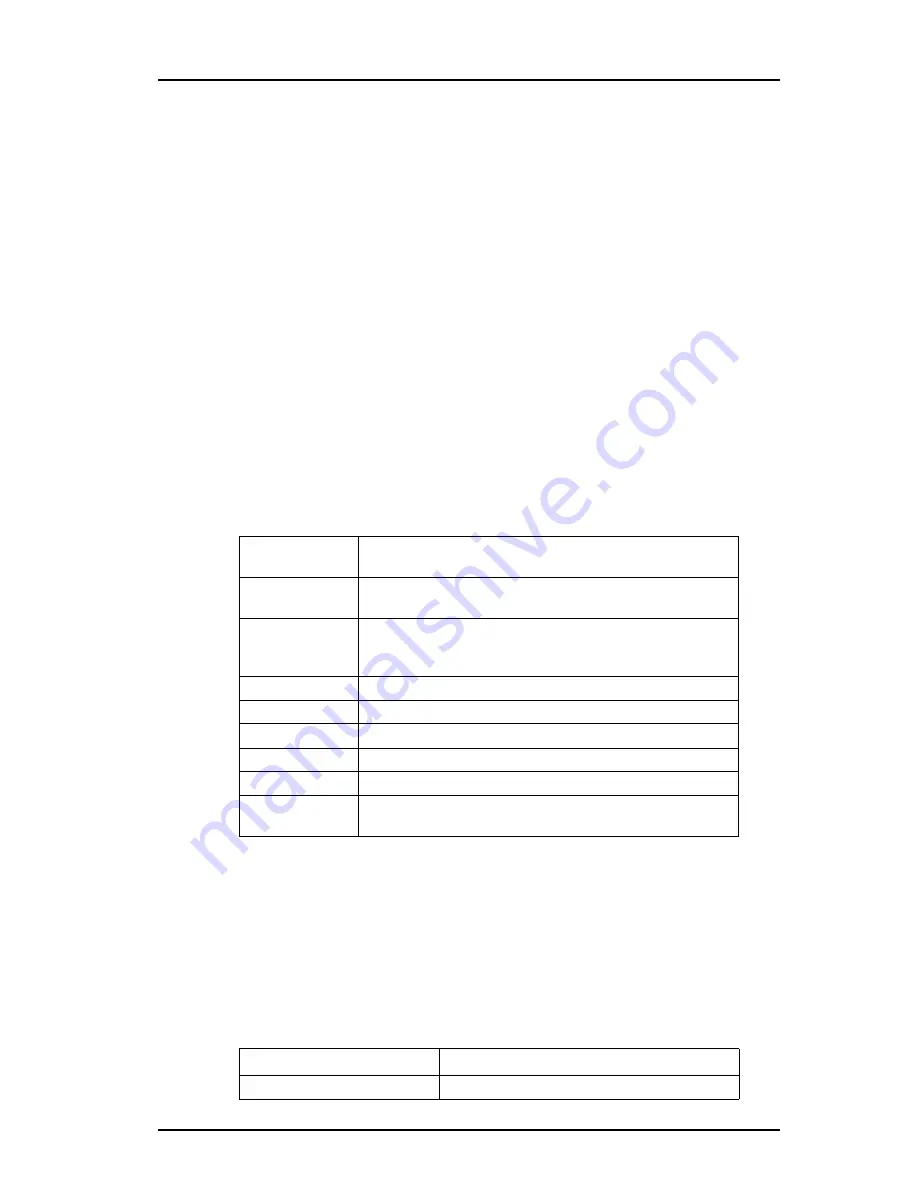
TD 92579EN
15 February 2012 / Ver. H
Installation and Operation Manual
IP-DECT Base Station & IP-DECT Gateway (software version 5.0.x)
113
IPBS Details
1
Select DECT Sync > Air Sync Overview.
2
Click on the "Details" text link above the sync tree. The sync tree will now display
name and sync lost counter for the IPBSs in the region. The sync lost counter is a
counter that is incremented when the IPBS stops to handle radio traffic for a while
and after that restarts the synchronization procedure.
8.11.2 Disturbances
This section only applies to the PARI Master.
1
Select DECT Sync > Disturbances.
2
Click "Start".
A list of potential disturbances is shown, that is, alien DECT systems that have a higher
signal strength than the current sync signal.
8.11.3 Status
This section only applies to the IPBS.
Air Sync status is displayed in the DECT Sync > Status menu. For explanation on the
information shown for the active and the alternative sync bearers, see the table below.
Figure 28.
Sync offset
Adjustment of frequency in progress performed by the current
IPBS so it can be in synchronization with the synch source.
Drift
The time difference between the current IPBS and its sync
source.
Sync lost counter
A counter that is incremented when the IPBS stops to handle
radio traffic for a while and after that restarts the
synchronization procedure.
RFPI
Radio Fixed Part Identity is the Id number of the sync bearer.
Carrier
The carrier used for air synchronization
Slot
The slot used for air synchronization
Hop
The number of hops from the Sync Master to the sync bearer
RSSI
Received Signal Strength Indication
FER
Frame Error Rate, a value between 0 and 100%. Should be
below 90% to be able to keep the synchronization.
8.12 Traffic
Traffic information is displayed in the Traffic sub menu. For the Master the traffic
information for the IP-DECT system is displayed as well as traffic information for the Radio
itself (if this Radio is enabled).
8.12.1 Display All Ongoing Calls in the System
All ongoing calls in the IP-DECT system can be displayed by selecting Traffic > Master Calls
in the Master. See the table below for information about the different statistics fields.
Master
Calls In
The number of incoming calls to the Master.






























