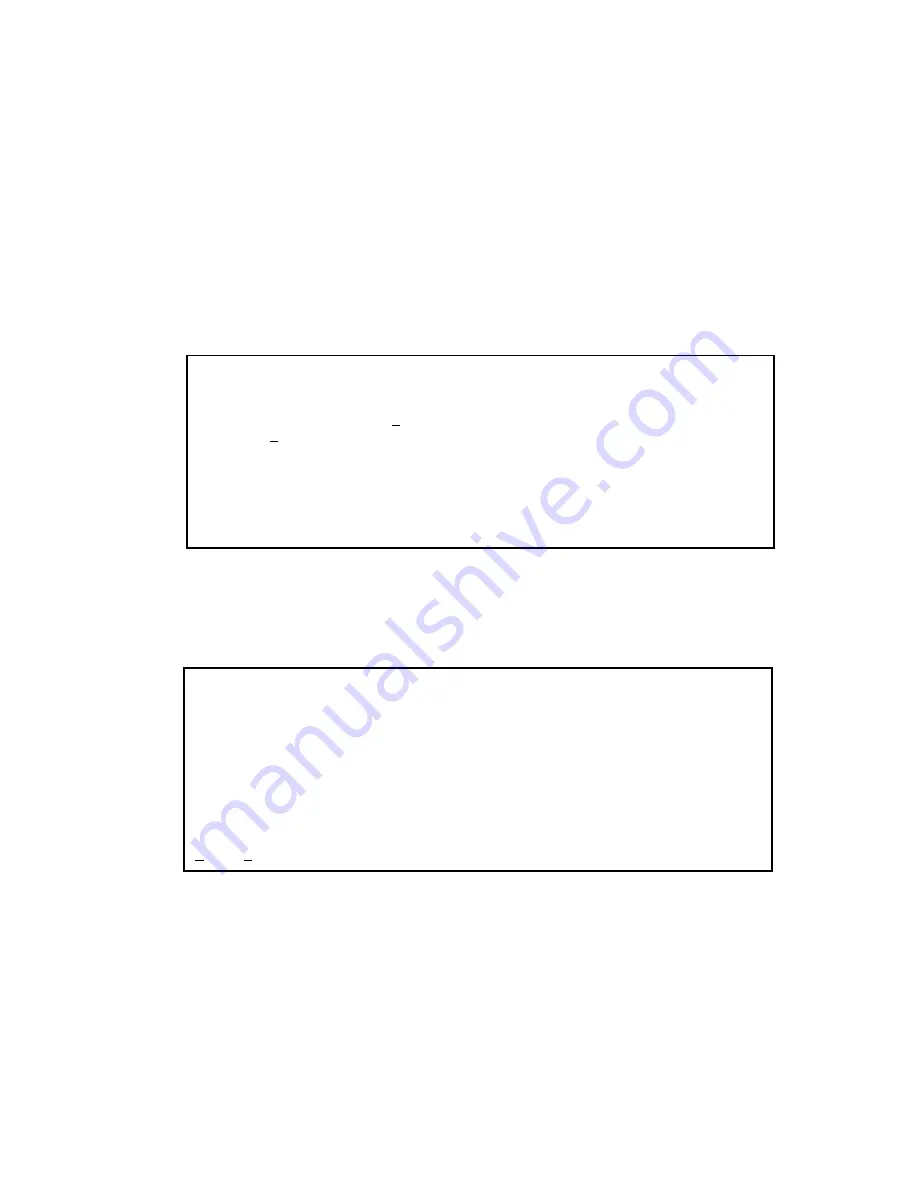
Viewing the System Log
Page 3-45
Viewing the System Log
The IntraCore 6524 system log records and displays any major system events on
the switch, such as fatal errors, plugging in or removing a module, etc.
To view the system log, use the following procedure:
1
Type
l
in the Configuration Menu. The System Log Menu
appears, as shown in Figure 3-22.
Figure 3-22 System Log Menu
2
Type
d
to display the current system log, as shown in
Figure 3-23.
Figure 3-23 System Log Summary
The system log displays any major system events that have
occurred on the IntraCore 6524. If no major events have
occurred, “System up” messages are displayed.
◆
Note: The system log holds a maximum of 64 entries.
3
Press any key to display the next page of System Log infor-
mation.
System Log Menu
<Cmd> <Description>
l Display System Log
c Clear System Log
q Return to previous menu
Command>
IntraCore 6524 System Log Summary
====================================================================
No. D: H: M: S Event
1. 000:00:00:00 Reset NVDB sections to factory default
2. 000:00:00:07 Spanning Tree Task Disabled
3. 000:00:32:53 Spanning Tree Task Enabled
4. 000:00:33:45 Spanning Tree Task Disabled
5. 000:00:41:11 Spanning Tree Task Enabled
6. 000:00:00:00 Reset NVDB section 0 to factory default
7. 000:00:32:51 Spanning Tree Task Disabled
8. 000:00:33:08 Spanning Tree Task Enabled
Quit Next Page
Summary of Contents for IntraCore 6524
Page 8: ...Page vi...
Page 80: ...Configuration Page 3 52...
Page 122: ...Advanced Management Page 4 42...
Page 142: ...Web Browser Management Page 5 20...
Page 144: ...Page A 2...
Page 150: ...Page B 6...






























