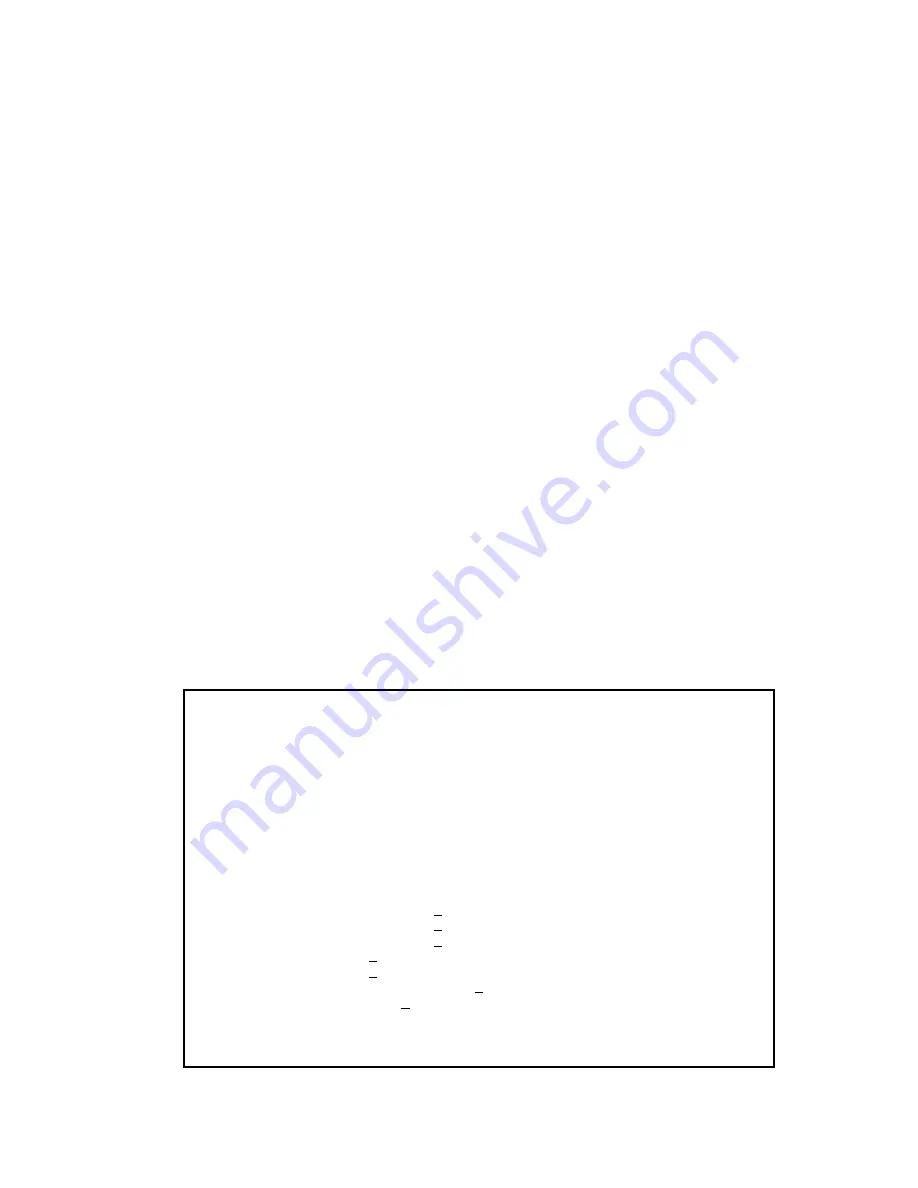
Bootstrap Configuration
Page 3-13
Bank the IntraCore 6524 will use when it boots locally, use the following
procedure:
1
Open the Bootstrap Configuration Menu by typing b in the
Configuration Menu.
2
Type a in the Bootstrap Configuration Menu if you need to
toggle the Boot Bank setting for the next boot. Typically,
you will want to set the boot bank to be the one on which
the latest version of the Image resides.
The IntraCore 6524 is set to load software locally from its flash memory. This
occurs whenever the unit is powered on or reset.
Loading Software Remotely
To set the IntraCore 6524 to download its software over the network from a
remote server, use the following procedure:
1
Open the Local Bootstrap Configuration Menu by typing b
in Configuration Menu.
2
Open the Remote Bootstrap Configuration Menu by typing
r in the Local Bootstrap Configuration Menu. The menu
appears, as shown in Figure 3-7.
Figure 3-7 Remote Bootstrap Configuration Menu
IntraCore 6524 Bootstrap Configuration Menu
Bank 1 Image Version/Date: E/Aug 23 2000 19:04:37 (Running)
Bank 2 Image Version/Date: F/Aug 24 2000 14:09:25
Load Mode: Remote
Boot Mode: TFTP only
Boot Server IP: 192.168.54.150
Boot File Name: c:\base\newcrc.ima
Retry Count: 5
Boot Bank: 1
<Cmd> <Description>
b Set Boot Mode to BOOTP-TFTP
t Set Boot Mode to TFTP only
l Set Load Mode to LOCAL
s Set Boot Server IP Address
f Set Boot File Name
c Set Remote Boot Retry Count
a Toggle Boot Bank
q Return to Previous Menu
Command>
Summary of Contents for IntraCore 6524
Page 8: ...Page vi...
Page 80: ...Configuration Page 3 52...
Page 122: ...Advanced Management Page 4 42...
Page 142: ...Web Browser Management Page 5 20...
Page 144: ...Page A 2...
Page 150: ...Page B 6...






























