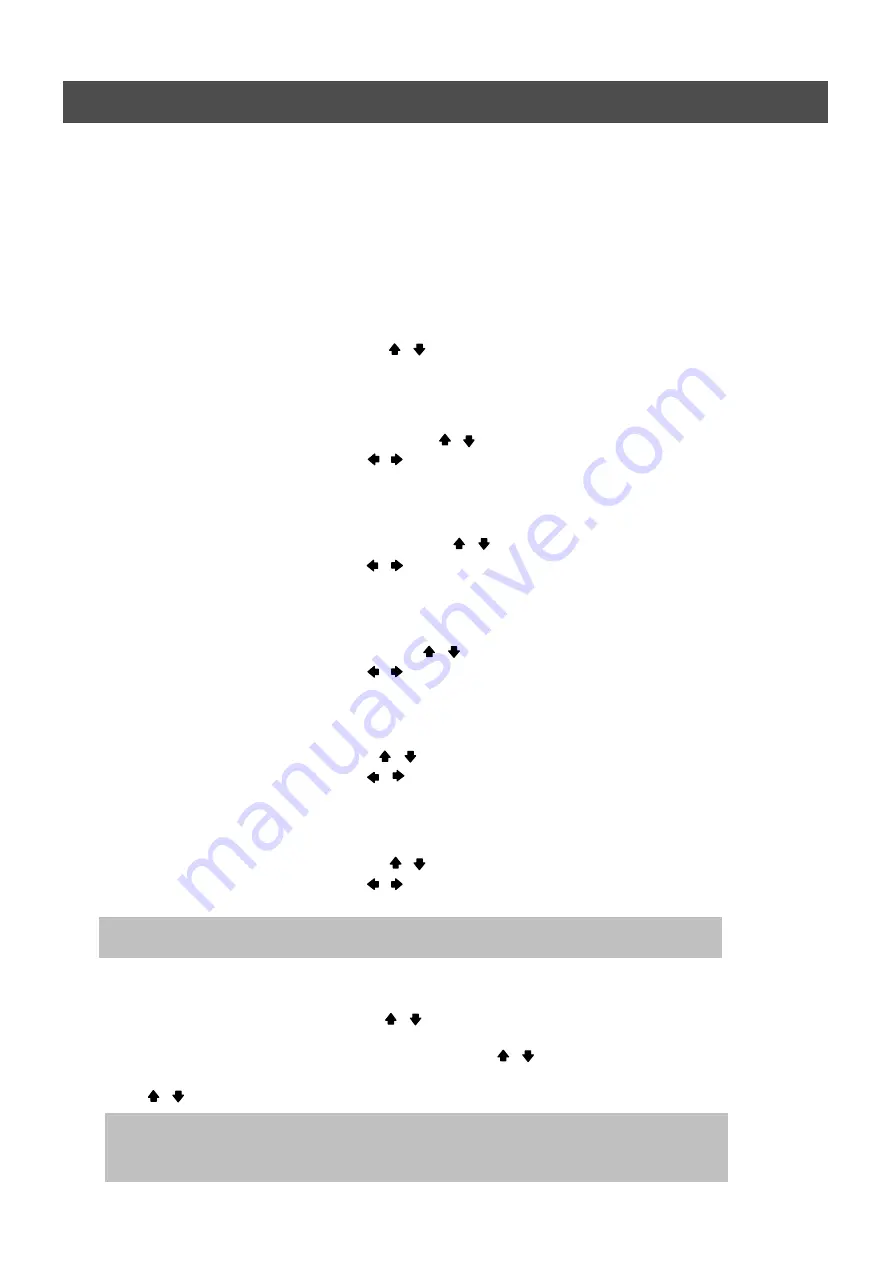
75
MENU
<Fixed IP>
6.6.1.1 DHCP
At the NETWORK menu,
Move the cursor to the DHCP using the , buttons.
Select “OFF” using the (-), (+) buttons or jog dial.
6.6.1.2 IP ADDRESS
At the NETWORK menu,
Move the cursor to the IP ADDRESS using the , buttons.
Select the desired position using the
, buttons and set the data value using the (-), (+) buttons or
jog dial.
6.6.1.3 SUBNET MASK
At the NETWORK menu,
Move the cursor to the SUBNET MASK using the , buttons.
Select the desired position using the
, buttons and set the data value using the (-), (+) buttons or
jog dial.
6.6.1.4 GATEWAY
At the NETWORK menu,
Move the cursor to the GATEWAY using the , buttons.
Select the desired position using the
, buttons and set the data value using the (-), (+) buttons or
jog dial.
6.6.1.5 DNS
At the NETWORK menu,
Move the cursor to the DNS using the , buttons.
Select the desired position using the
, buttons and set the data value using the (-), (+) buttons or
jog dial.
6.6.1.6 PORT
At the NETWORK menu,
Move the cursor to the PORT using the , buttons.
Select the desired position using the
, buttons and set the data value using the (-), (+) buttons or
jog dial.
6.6.1.7 DYNAMIC IP SERVER
At the NETWORK menu,
Move the cursor to the DHCP using the , buttons.
Select “ON” using the (-), (+) buttons.
Move the cursor to the DYNAMIC IP SERVER using the , buttons.
Input the dynamic server IP using the (-), (+) buttons to change the value and
the , buttons to move the cursor.
NOTE:
Port setting on DVR and client viewer software must be matched.
NOTE:
DHCP is a protocol for assigning dynamic IP addresses to devices on a network.
** You have to connect with Router in case of using a network of PPPOE type because this unit
doesn’t have a PPPOE protocol.
Summary of Contents for ANX-16480
Page 9: ...9 LOCATION AND CONTROL Chapter 3 Location and Control 3 1 FRONT PANEL CONTROLS 3 8...
Page 12: ...USER S MANUAL 12 INSTALLATION Chapter 4 Installation 4 1 TOTAL CONNECTION LAY OUT...
Page 41: ...USER S MANUAL 41 OPERATION You can click the below keys on the MENU screen with a mouse...
Page 91: ...91 HDD INSTALLATION PROCESS Chapter 9 256 Camera Integration system Block Diagram...






























