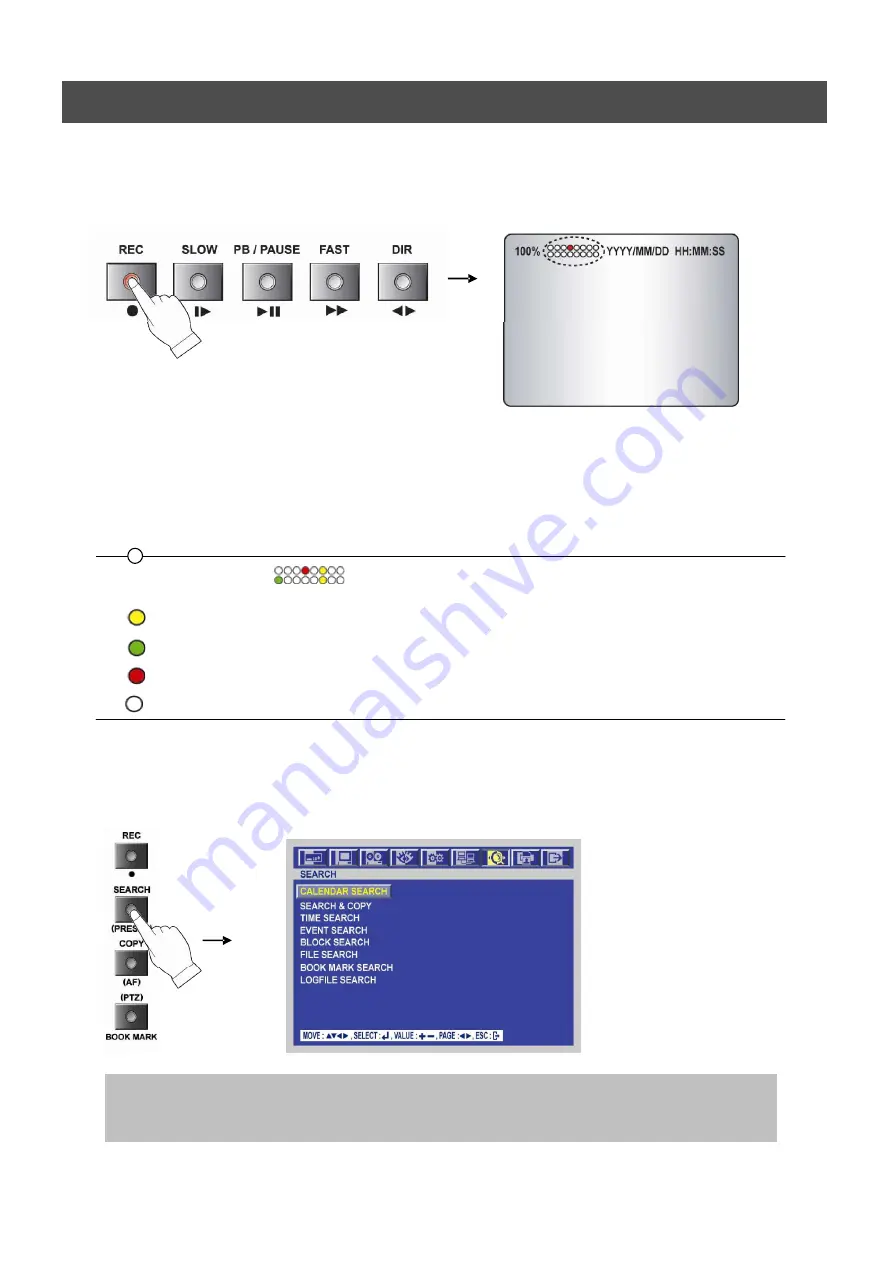
USER’S MANUAL
24
OPERATION
5.2.3 RECORD
Press the REC button and the following message will be displayed as below;
MANUAL MODE
Press the REC button to begin recording.
To stop recording, press the REC button again. The screen will be turned into real time display
mode.
SCHEDULE MODE
When Schedule mode is selected, the recording will be automatically executed according to the
recording schedule. (Please refer to the SCHEDULE SE
TUP in the RECORD setup, page 44.)
5.2.4 SEARCH & PLAYBACK
Press the
SEARCH
button, the SEARCH menu screen appears.
TIME SEARCH
If you press the PLAY button in the real time screen mode, playback will be executed from the end of
the previous time search and press the desired channel select button.
To exit the playback mode and see the live screen again, press LV/PB button.
The color of record indication (
)
on the screen will be changed according to the type of
recording and refer to the following.
- “
(Yellow)
” : Manual recording status.
- “
(Green)
” : Schedule recording status.
- “
(Red)
” : Event recording status. (Motion detection/ Video loss/ Sensor)
- “
(White)
” : Not recording.
Summary of Contents for ANX-16480
Page 9: ...9 LOCATION AND CONTROL Chapter 3 Location and Control 3 1 FRONT PANEL CONTROLS 3 8...
Page 12: ...USER S MANUAL 12 INSTALLATION Chapter 4 Installation 4 1 TOTAL CONNECTION LAY OUT...
Page 41: ...USER S MANUAL 41 OPERATION You can click the below keys on the MENU screen with a mouse...
Page 91: ...91 HDD INSTALLATION PROCESS Chapter 9 256 Camera Integration system Block Diagram...






























