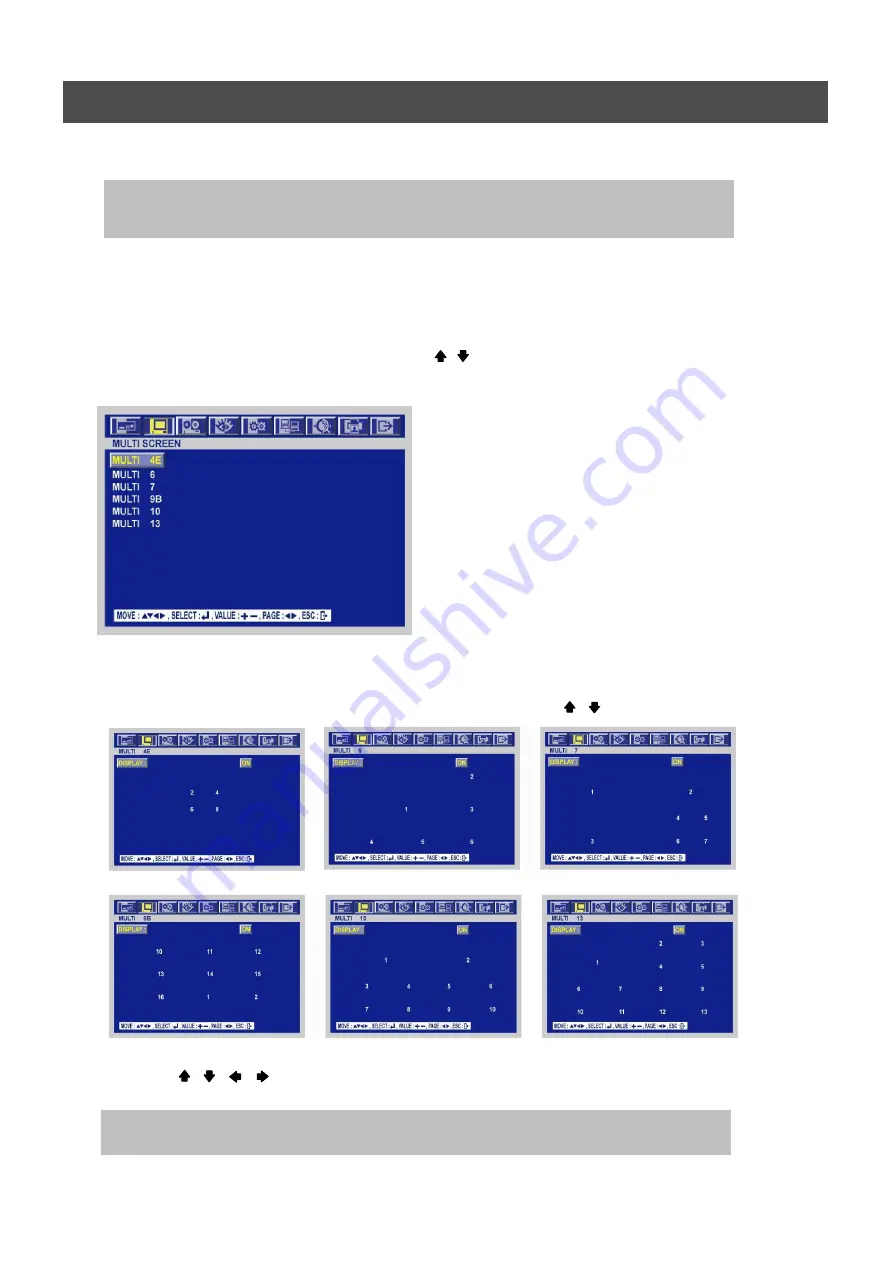
49
MENU
To exit this CHARACTER TABLE screen, press the ESC button.
6.2.5 MULTI SCREEN
You can select the desired channels and make a 4 split screen and a 9 split screen using this menu.
At the SCREEN menu,
Move the cursor to the MULTI SCREEN using , buttons.
Press the ENTER button when the cursor is on the MULTI SCREEN and the following screen
appears.
To exit this MULTI SCREEN menu, press the ESC button.
6.2.5.1 MULTI 4E / MULTI 6 / MULTI 7 / MULTI 9B / MULTI 10 / MULTI 13
Press the ENTER button after selecting the desired item using the , buttons.
Set the desired number of camera in each channel screen using the (-), (+) buttons or jog dial.
Use the , , , buttons to set the other channel screen.
To exit this screen, press the ESC button.
CHANNEL TITLE MODE: There are “TEXT” and “BITMAP”.
TEXT: Using the CHARACTER TABLE
BITMAP: It is possible to download new characters using the software if you want.
In the each of LIVE4E and LIVE9B, same camera numbers should not be selected.
Summary of Contents for ANX-16480
Page 9: ...9 LOCATION AND CONTROL Chapter 3 Location and Control 3 1 FRONT PANEL CONTROLS 3 8...
Page 12: ...USER S MANUAL 12 INSTALLATION Chapter 4 Installation 4 1 TOTAL CONNECTION LAY OUT...
Page 41: ...USER S MANUAL 41 OPERATION You can click the below keys on the MENU screen with a mouse...
Page 91: ...91 HDD INSTALLATION PROCESS Chapter 9 256 Camera Integration system Block Diagram...






























