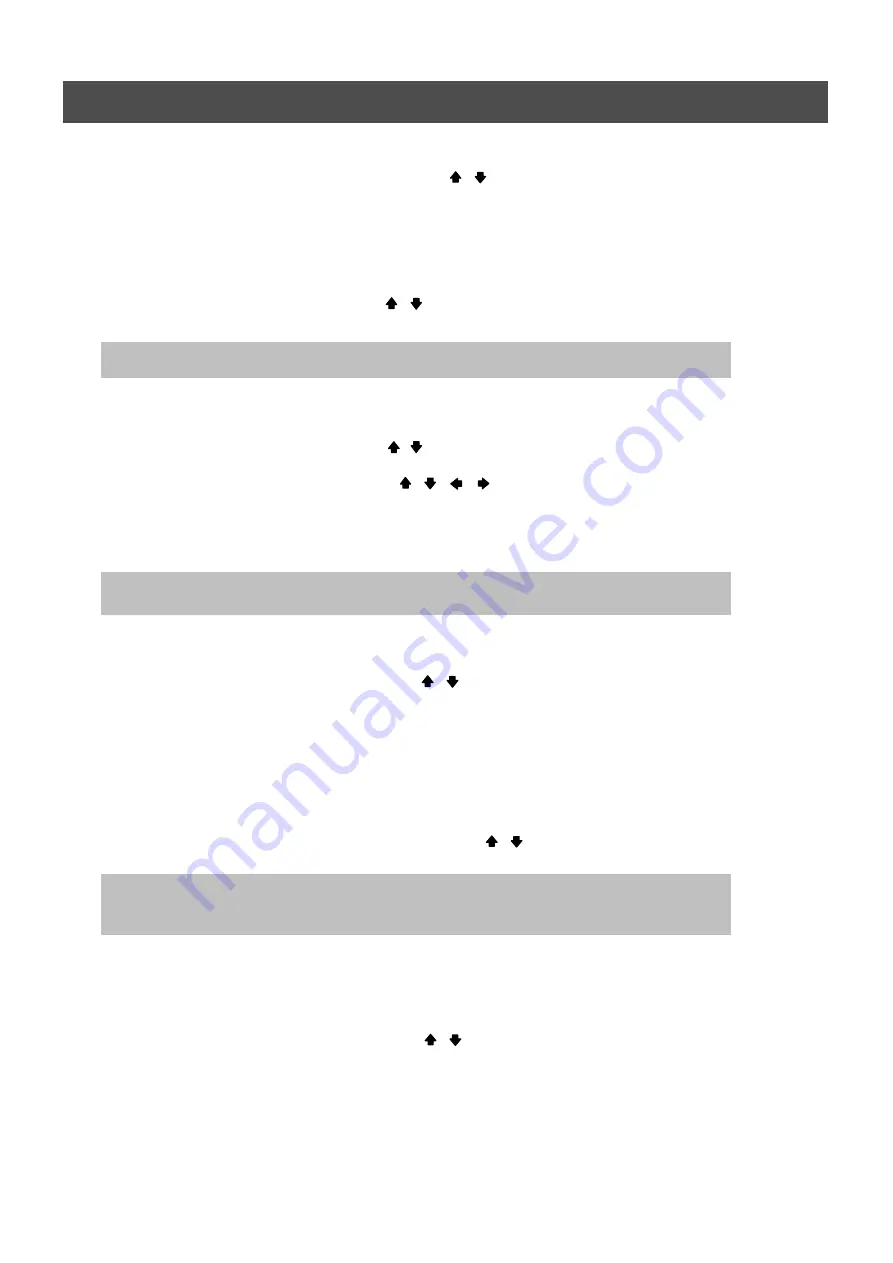
USER’S MANUAL
62
MENU
Select the desired channel using the (-), (+) buttons or jog dial.
Move the cursor to the EVENT MESSAGE using , buttons.
Select “ON” or “OFF” using the (-), (+) buttons or jog dial
6.4.1.2 SENSITIVITY
At the MOTION DETECTION menu,
Move the cursor to SENSITIVITY using , buttons.
Select the sensitivity level using the (-), (+) buttons or jog dial.
6.4.1.3 AREA SETUP
At the MOTION DETECTION menu,
Move the cursor to AREA SETUP using , buttons.
Press the ENTER button to set the motion detection area.
Select the motion detection area using the , , , buttons and then press the ENTER
button to save the area.
Turn the shuttle ring to the right to select all cells for motion detection and turn the shuttle ring to
the left to reset all area.
To exit this AREA SETUP, press the ESC button.
6.4.1.4 TEST MOTION
At the MOTION DETECTION menu,
Move the cursor to TEST MOTION using the , buttons.
Press the ENTER button to test the motion detection.
To exit this TEST MOTION, press the ESC button.
6.4.2 EVENT SCREEN MODE
At the EVENT menu,
Move the cursor to the EVENT SCREEN MODE using , buttons.
Select the EVENT SCREEN MODE using the (-), (+) buttons or jog dial.
6.4.3 EVENT CHECK
At the EVENT menu,
Move the cursor to the EVENT CHECK using , buttons.
Select “ON” or “OFF” using the (-), (+) buttons or jog dial
6.4.4 EVENT MESSAGE
SENSITIVITY: The higher the number is, the more sensitive. 1(lowest) ~ 5(highest)
SCREEN HOLD: Keeping the current screen even if the event occurs.
EVENT FULL : Display the full screen of the channel which the event occurs.
EVENT MULTI : Display the multi-screen when the event occurs.
Mouse operation: Click the right button of mouse and drag to select the desired cells.
AREA SETUP GRID: 30 x 24
Summary of Contents for ANX-16480
Page 9: ...9 LOCATION AND CONTROL Chapter 3 Location and Control 3 1 FRONT PANEL CONTROLS 3 8...
Page 12: ...USER S MANUAL 12 INSTALLATION Chapter 4 Installation 4 1 TOTAL CONNECTION LAY OUT...
Page 41: ...USER S MANUAL 41 OPERATION You can click the below keys on the MENU screen with a mouse...
Page 91: ...91 HDD INSTALLATION PROCESS Chapter 9 256 Camera Integration system Block Diagram...






























