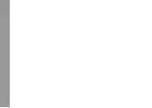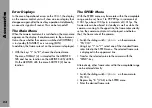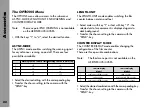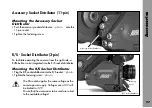Accessories
84
Error Displays
In the case of operational errors on the CCU-1, the display
on the camera control unit will show an error display that
disappears again after the next key operation. Additionally,
an acoustic signal will sound. This can be turned off.
The Main Menu
When the camera control unit is switched on, the main menu
appears on the display. It enables access to the sub-menus.
It also shows whether the camera is switched off (OFFLINE),
is in standby (STANDBY) or is running (RUN).
In addition, the frame rate set on the camera is displayed.
• With the keys “1” to “8”, choose the desired menu.
The menu FORMAT (4) is intended for the ARRIFLEX
535 and has no function on the ARRIFLEX 435/435ES.
On the ARRIFLEX 435 the menu SHUTTER (2) has no
function.
The SPEED Menu
With the SPEED menu any frame rate within the acceptable
range can be set, from 1 to 99.999 fps in increments of
0.001 fps, above 100 fps in increments of 0.01 fps. The
frame rate can be altered in standby as well as while the
camera is running. In the upper line, the frame rate currently
set on the camera control unit is displayed, and below
that, the frame rate of the camera.
• Switch the sliding switch
➪
photo
on the camera to
“PS/CCU”.
• Using keys “1” to “7”, select one of the standard frame
rates listed in the SPEED-menu. The selected frame rate
is displayed in the uppermost line.
• Transfer the selected value to the camera with the
“SEND”-key.
Alternatively, other frame rates within the acceptable range
can be entered directly:
• Switch the sliding switch
➪
photo
on the camera to
PS/CCU.
• Depress key “8 “ (VAR) in the SPEED menu.
• Enter the desired frame rate.
Summary of Contents for ARRIFLEX 435 ES
Page 10: ...Introduction 10 magazine opening cover movement in locked position loop protector...
Page 16: ...Installation 16 shoulder set S 4 shoulder cushion base plate...
Page 24: ...Power Supply 24...
Page 48: ...Camera Body 48...
Page 56: ...Optics 56...
Page 74: ...Video Assist Saystem 74...
Page 98: ...Accessories 98...
Page 122: ...Maintenance 122...