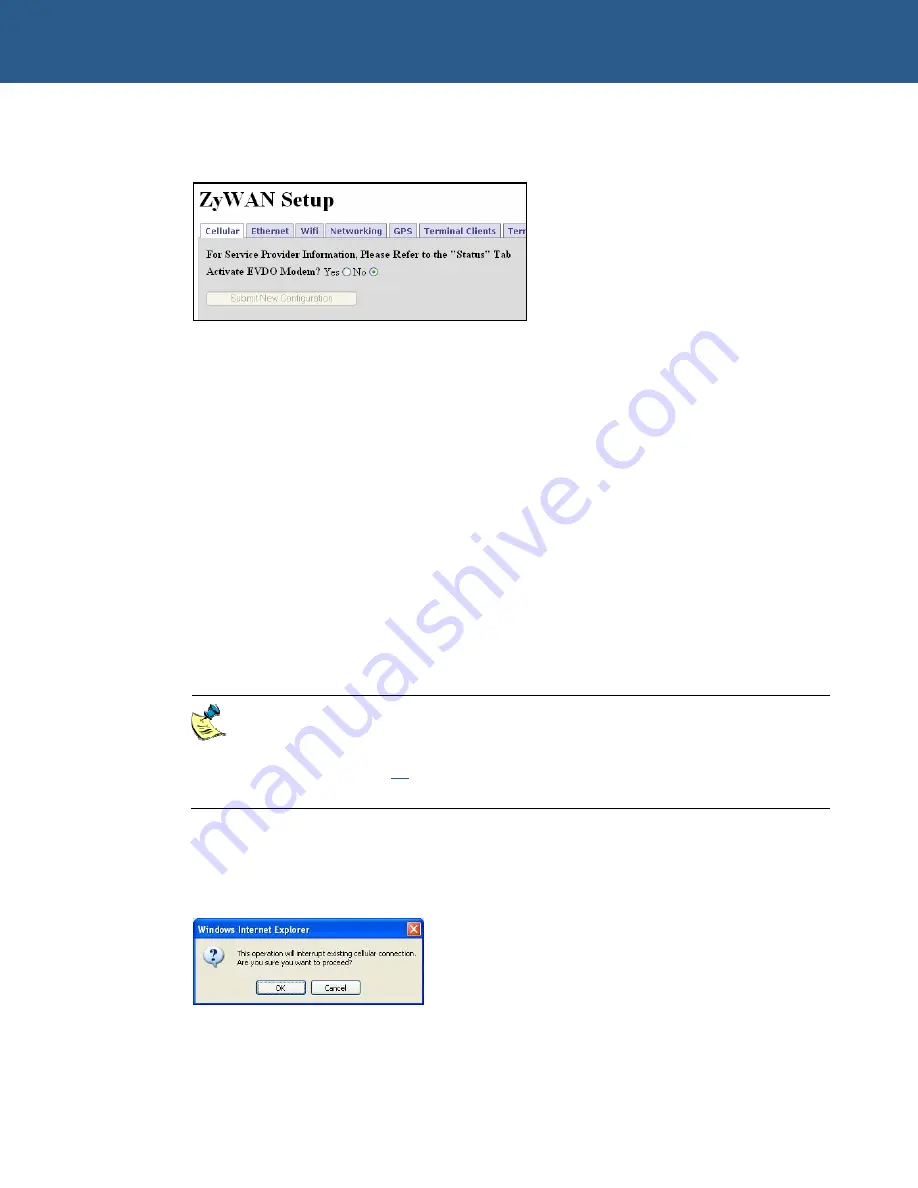
ZyWAN User Manual
Configuring the ZyWAN
© 2008 Arcom Issue D
50
ZyWAN-EVDO options
On the ZyWAN-EVDO, the
Cellular
tab looks like this:
EvDO modem modules contain the account activation information stored in the modem
rather than a removable SIM card. Generally this is the responsibility of the customer to
activate a module to put it into service. This can also be used to switch to an alternate
account on the same module. These operations can be done via the Web configuration
page.
The manual activation process for EvDO consists of the following steps:
1
Obtain the activation code (Master Subsidy Lock) and other NAM profile account
information for a data account on an EvDO network.
2
Configure the modem module with the NAM profile information. On the ZyWAN,
this is done by filling in the correct fields and clicking the
Set NAM Profile
button.
3
Provision the account profile to be active on the network. On the ZyWAN, this is
done by filling in the correct fields and clicking the
IOTA Provision
button. IOTA
stands for the ‘Internet Over-the-Air’ protocol. This must be done in an EvDO
coverage area in the service provider’s network area.
The EVDO network provider must be specified at the time of order so that the
correct modem can be installed from the factory, so this is not given as a user
configuration option. The service provider can be viewed on the
Status
page,
see Status on page
42
for more information. Typically, the provider is Sprint or
Verizon.
Activate EVDO Modem?
Activation of an EvDO module requires information to be input by the user. Selecting
Yes
displays the following prompt:
The activation process or changing of accounts on the module interrupts any existing
cellular connection, if currently active.
Summary of Contents for ZyWAN
Page 1: ...ZyWAN User Manual ...






























