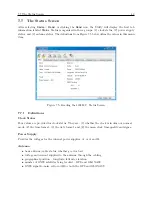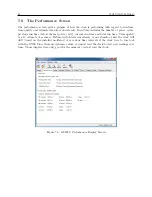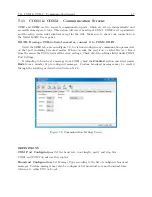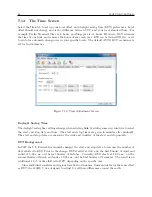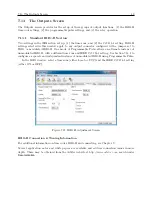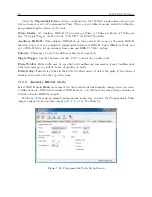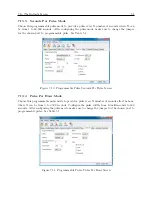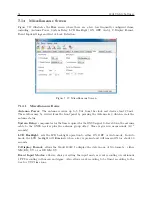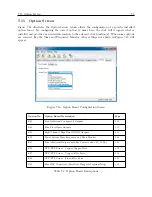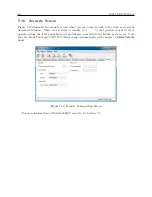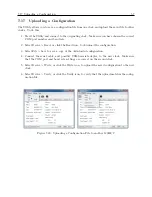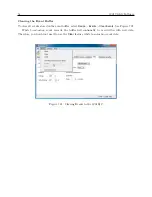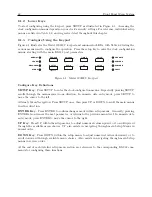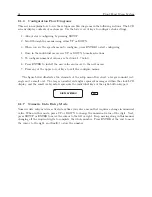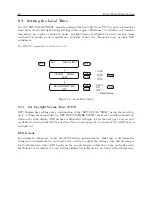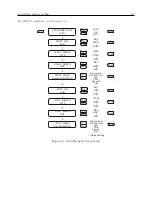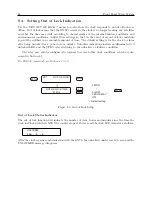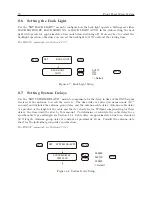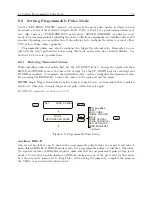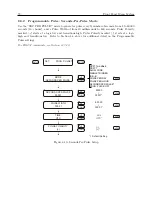7.17 Uploading a Configuration
57
7.17
Uploading a Configuration
The Utility allows you to save a configuration file from one clock and upload the saved file to other
clocks. To do this,
1. Start the Utility and connect to the originating clock. Make sure you have chosen the correct
COM port number and baud rate.
2. Select Device
>
Read, or click the Read icon, to download the configuration.
3. Select File
>
Save to save a copy of the downloaded configuration.
4. Connect the serial cable, and possibly USB-to-serial adapter, to the new clock. Make sure
that the COM port and baud rate settings are correct on the second clock.
5. Select Device
>
Write, or click the Write icon, to upload the saved configuration to the new
clock.
6. Select Device
>
Verify, or click the Verify icon, to verify that the upload matches the config-
uration file.
Figure 7.20: Uploading a Configuration File to another 1201B/C
Summary of Contents for 1201B
Page 4: ...iv ...
Page 153: ...B 7 Four Fiber Optic Outputs 135 Figure B 4 Jumper Locations ...