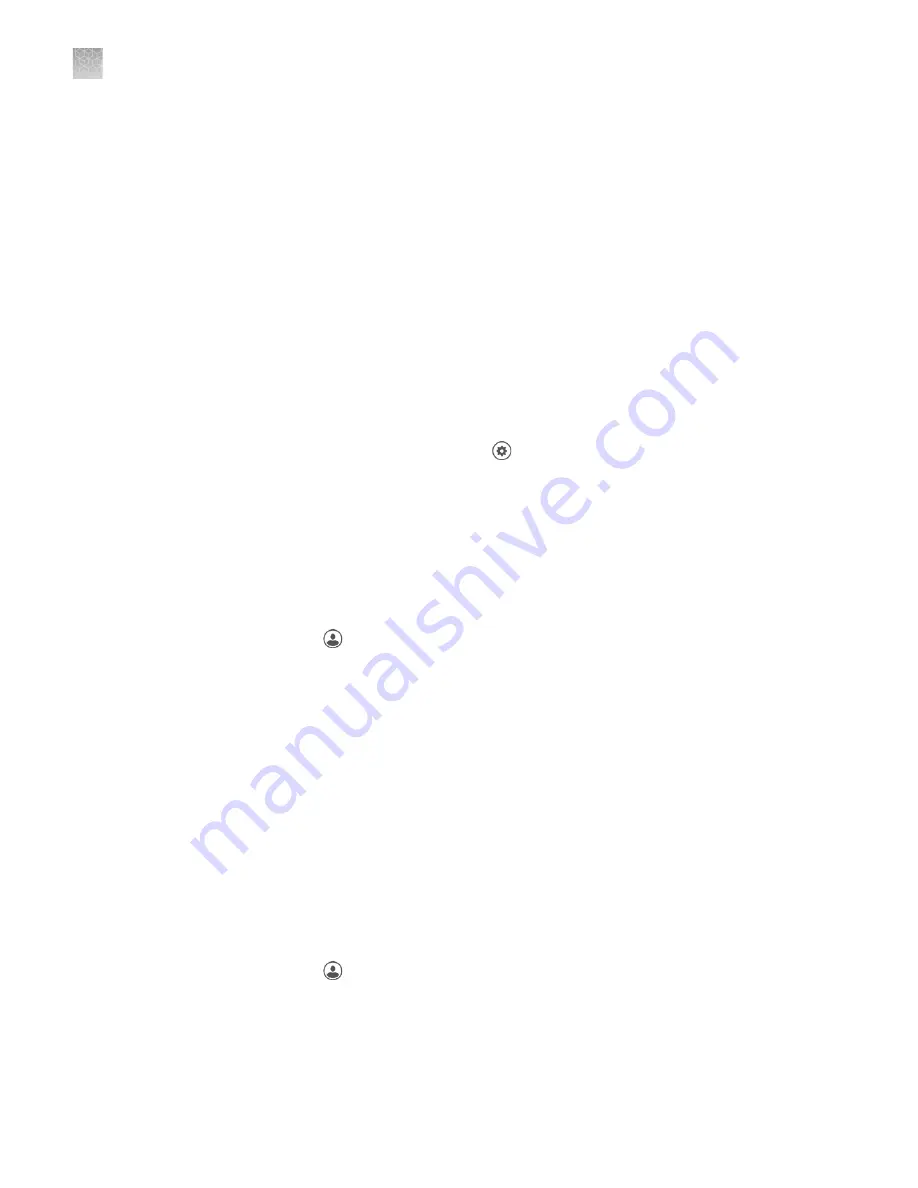
• WPA Enterprise
• WPA2 Enterprise
Note:
The above options are available only if you selected Join Other Network in
step 3. You cannot change the security type if you selected an existing network.
6.
Touch Join to continue or Cancel to exit from the Find and Join a Network
screen.
7.
Depending on the security type you have selected, enter the appropriate
passwords and touch Join.
If you entered the correct information, the Network Connection Complete screen
will appear. Touch OK to continue. If you entered incorrect information, the
Network Connection Failed screen will come up and you will require to go back
to security type screen to resolve the issue. Touch OK to continue.
By default, you are not required to sign in on the instrument, however this can be
changed in the administrator settings. If the instrument is configured by an
Administrator to allow guest access ( Settings
4
Manage Users
4
Sign In Required
set to off), you can use the instrument without signing in.
If you do not sign in to the instrument:
• All actions are logged to Guest user profile.
• You have access only to the Public folder for selecting and storing experiments.
• You cannot transfer data to the Cloud (only to USB or network drive).
In the home screen:
1.
Touch Sign In.
2.
Touch Get Started.
3.
Touch Name, then enter a username and touch Enter.
4.
Touch Password, then enter password and touch Enter.
5.
Touch Confirm Password and repeat the previous step.
6.
Touch Create profile.
Note:
You can link your instrument profile to your Thermo Fisher Connect
account at this point, or you can link after signing in.
7.
Sign in to the profile you just created.
In the home screen:
1.
Touch Sign In.
2.
Touch Sign In, then select your username.
3.
Enter your password, then touch Enter.
Link your instrument profile to Thermo Fisher Connect once signed in.
Use instrument
without signing in
Create a new user
profile on the
instrument
Sign in
Appendix A
Install and connect to a network
Set up the system
A
44
SimpliAmp
™
Thermal Cycler User Guide
Summary of Contents for SimpliAmp Thermal Cycler
Page 91: ......






























