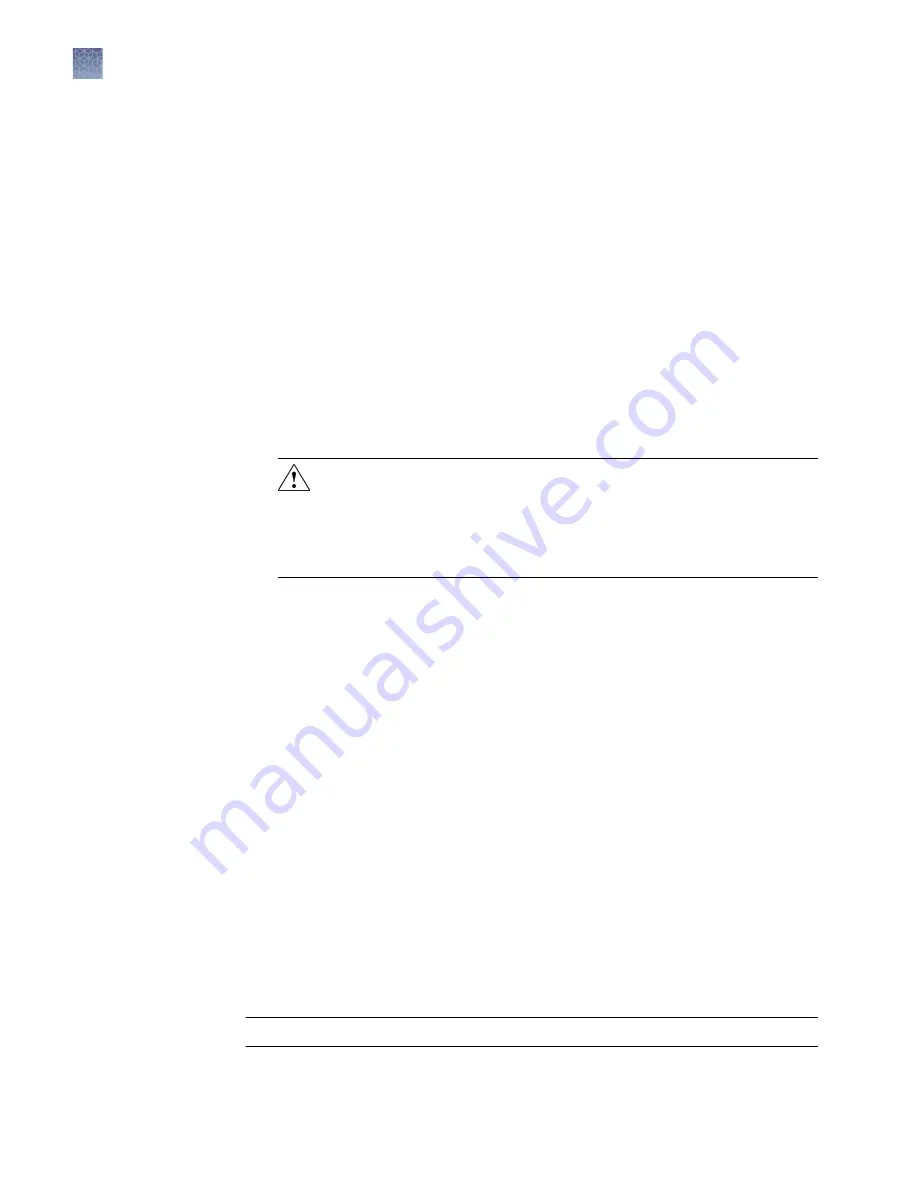
Clean the heated platen once a month or as needed.
Decontaminate the heated cover
If the heated cover become contaminated with amplified DNA, raise the heated cover
to the cleaning position and wipe the cover with a cloth or cotton swab soaked in 1:10
v/v dilution of 5.25% sodium hypochlorite (Clorox
®
bleach), then wipe the cover with
a damp cloth.
Required materials
• Two UL Listed fuse, rated 10A, 250VAC, size: 5 x 20 mm
• Fine flat-tip screwdriver
Procedure
1.
Power off the instrument by disconnecting the power.
DANGER!
ELECTRICAL SHOCK HAZARD. Severe electrical shock,
which could cause physical injury or death, can result from working on an
instrument when the high voltage power supply is operating. To avoid
electrical shock, disconnect the power supply to the instrument, unplug
the power cord, and wait at least 1 minute before working on the
instrument.
2.
Insert a small flat-tip screwdriver into the slot in the upper portion of the power
entry module, and open the door.
3.
Pull out the fuse compartment to inspect the two fuses in the fuse compartment:
4.
Pull out the blown fuse(s) from the fuse compartment and replace with new Two
UL Listed fuse, rated 10A, 250VAC, size: 5 x 20 mm.
5.
Place the fuse compartment back into the power entry module (there is only one
orientation) and close the door.
6.
Press the door until it locks in place.
7.
Connect the instrument power cord.
About the upgrade
If there is a new version of the firmware for the SimpliAmp
™
Thermal Cycler, you
may be required to load the new firmware on the instrument.
You will need a USB drive and, if your instrument requires login, the login details to
upgrade the firmware.
IMPORTANT!
You cannot upgrade the firmware while a run is in progress.
Replace the fuses
Upgrade the
system firmware
Chapter 4
Maintain the instrument
As-needed maintenance
4
34
SimpliAmp
™
Thermal Cycler User Guide
Summary of Contents for SimpliAmp Thermal Cycler
Page 91: ......






























