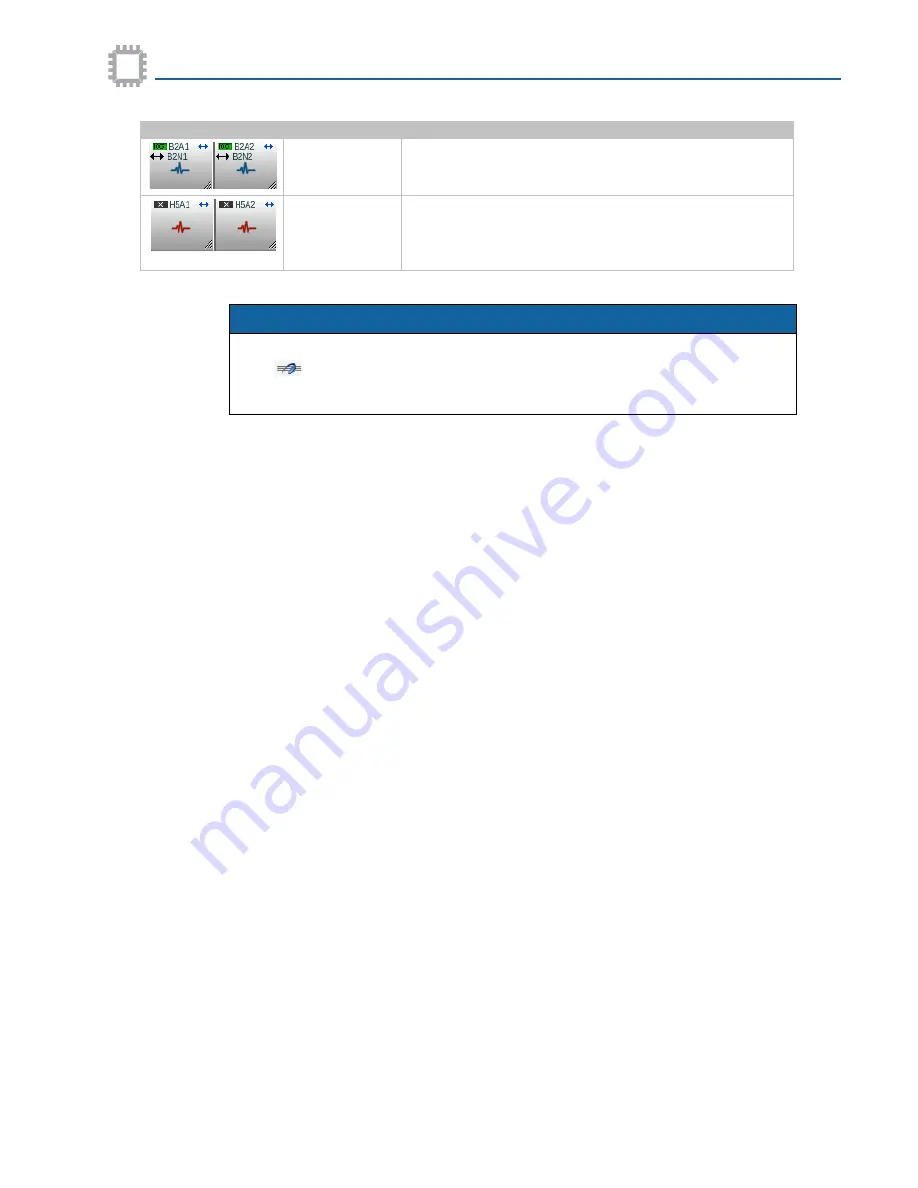
APCON, Inc.
28
A54-3002-027 • Rev B
Chapter 4 Install and configure the unit
Bypass Switch TAP/Aggregator User Manual
Blade/Port status
When selecting Blade/Port Status from the port pop-up menu, the dialog box shown on the
next page is displayed.
The port to view on any blade can be selected in the window as follows:
• Click a tab at the top of the window to select a blade.
• Select a port on that blade by clicking on the icon for the port.
The blade or port currently selected is highlighted in
light blue
.
Appliance Ports
– Monitor Mode
When heartbeat packets are inserted into the network
traffic stream, and being detected on the return cable,
the heartbeat icon is displayed blue.
Appliance Ports
– Bypass Mode
If an Appliance port does not receive the user-specified
number of heartbeat packets in the interval specified,
the heartbeat icon turns red, and the associated
Network ports switch to Bypass mode.
Graphic Icon
Name
Description (continued)
NOTE
All of these port icons above are displayed in the center of the port. The trunk
icon (
) may also be displayed in the center of a port. However, It is expected
that very few applications use paired ports as trunk ports. If there is a conflict,
the icon associated with the Bypass TAP is displayed.






























