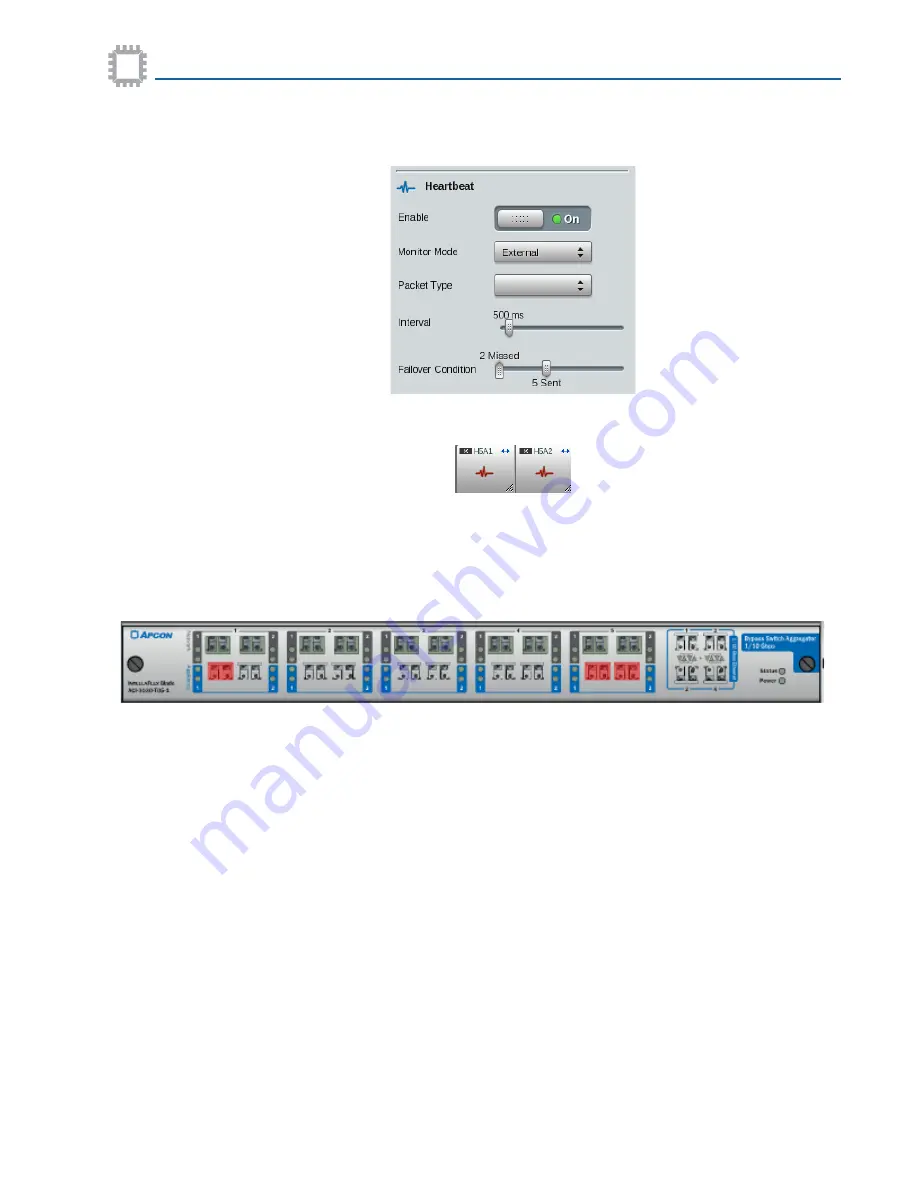
APCON, Inc.
16
A54-3002-027 • Rev B
Chapter 2 Introduction
Bypass Switch TAP/Aggregator User Manual
3. The Heartbeat Enable switch remains
On
and the blade continues to attempt to send
heartbeat packets to the appliance.
4. The heartbeat icons on the Appliance ports display red, denoting that the blade is not
receiving heartbeat packets from the appliance.
If the blade is receiving the required heartbeat packets, the heartbeat icon displays blue.
However, the blade remains in bypass mode until manually set to Monitor.
5. The W
EB
XR System screen displays a red overlay over only the affected ports on the
Bypass TAP.
6. The List Alarms tab lists:
• Port failback to Bypass mode
• Port heartbeat lost
7. These alerts are sent to the T
ITAN
XR server and the APCON M
OBILE
A
PP
.
Failback method
The Bypass TAP supports both manual and automatic Failback Method.
When set to Manual the user must:
• set the Port Mode for the corresponding Network ports to
Monitor (Normal)
and
• set the Monitor Enable switch is set to
On
(assuming the user did not set it to
Off
).
When set to Automatic the user must, when configuring the Failback Method:
• set the Port Mode for the corresponding Network ports to
Monitor (Normal)
and
• specify the Failback Window period.






























