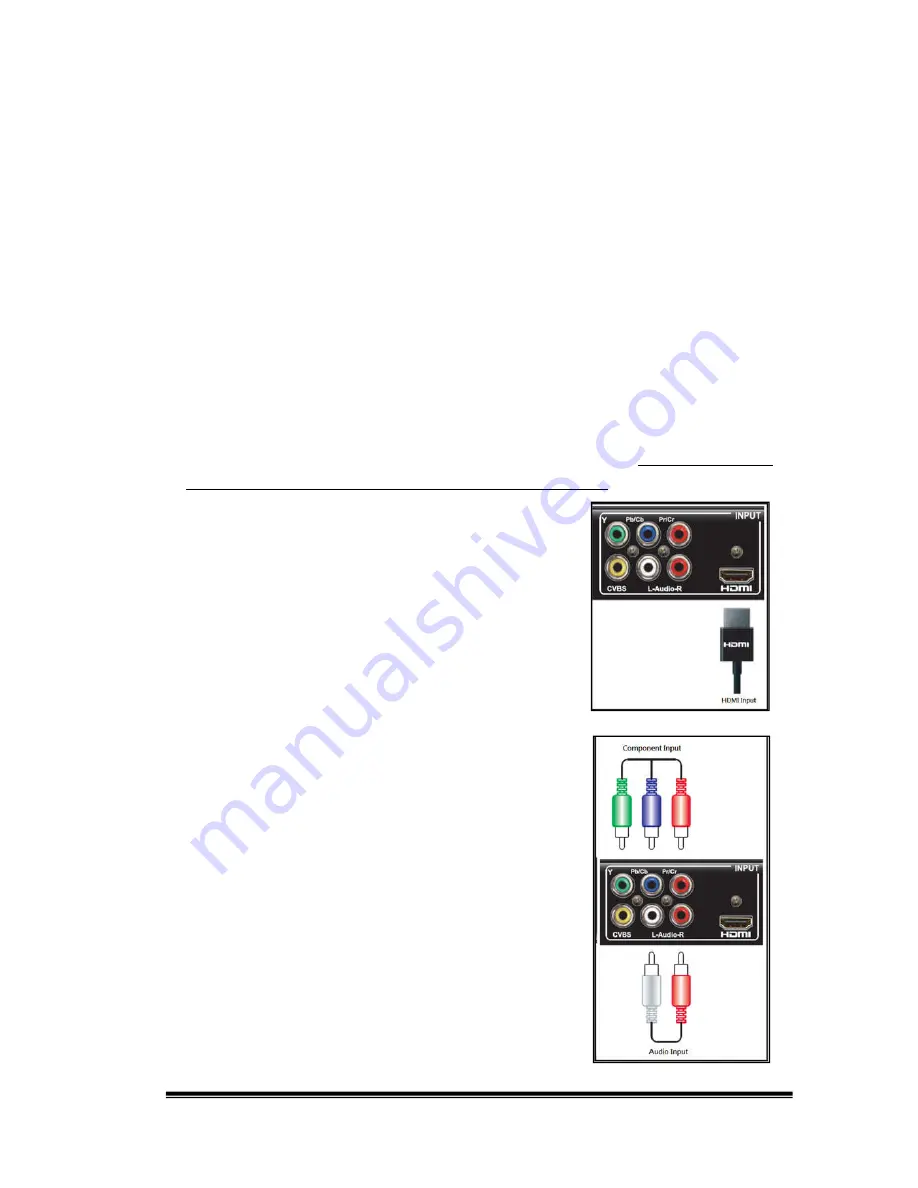
9
3. Quick Setup Guide
The Quick Setup Guide section describes how to get your AnyHD Recorder
environment quickly installed. Once setup is complete, you will be able to record
the video from a video source onto a portable USB storage device. For this setup
you will also need:
HDTV with HDMI or YPbPr connectors.
Video player (e.g. Blu-Ray player, DVD player) with HDMI, YPbPr or CVBS
connectors.
USB Hard Drive or USB Pen Drive (with FAT32 file system)
Step 1: Connect the Video Player to the AnyHD
Recorder
Connect your Video player to the rear panel of the AnyHD Recorder. The AnyHD
Recorder can use HDMI, YPbPr or CVBS cables for input. You must choose
from one of those three cabling options as shown below.
a)
HDMI
–The HDMI cable (shown right) uses a
simple, single connection. Connect one end of the
HDMI cable to the Input HDMI connector as
shown (right). Connect the other end to your video
player. Note: Audio is also delivered through this
cable.
b)
YPbPr
– YPbPr cables have 3 connectors, each
color coded (green, blue and red). Simply match
the colors on the connectors with the color coded
adapters on the AnyHD Recorder (top row -
shown right).
Since YPbPr video cables do not carry audio, you
must also attach an audio cable between the
player and recorder (bottom row);this cable will
have 2 connectors (left-right speakers, usually red
and white). You will need to connect a total of 5
connectors. Attach the other ends to your Video
Player.
























