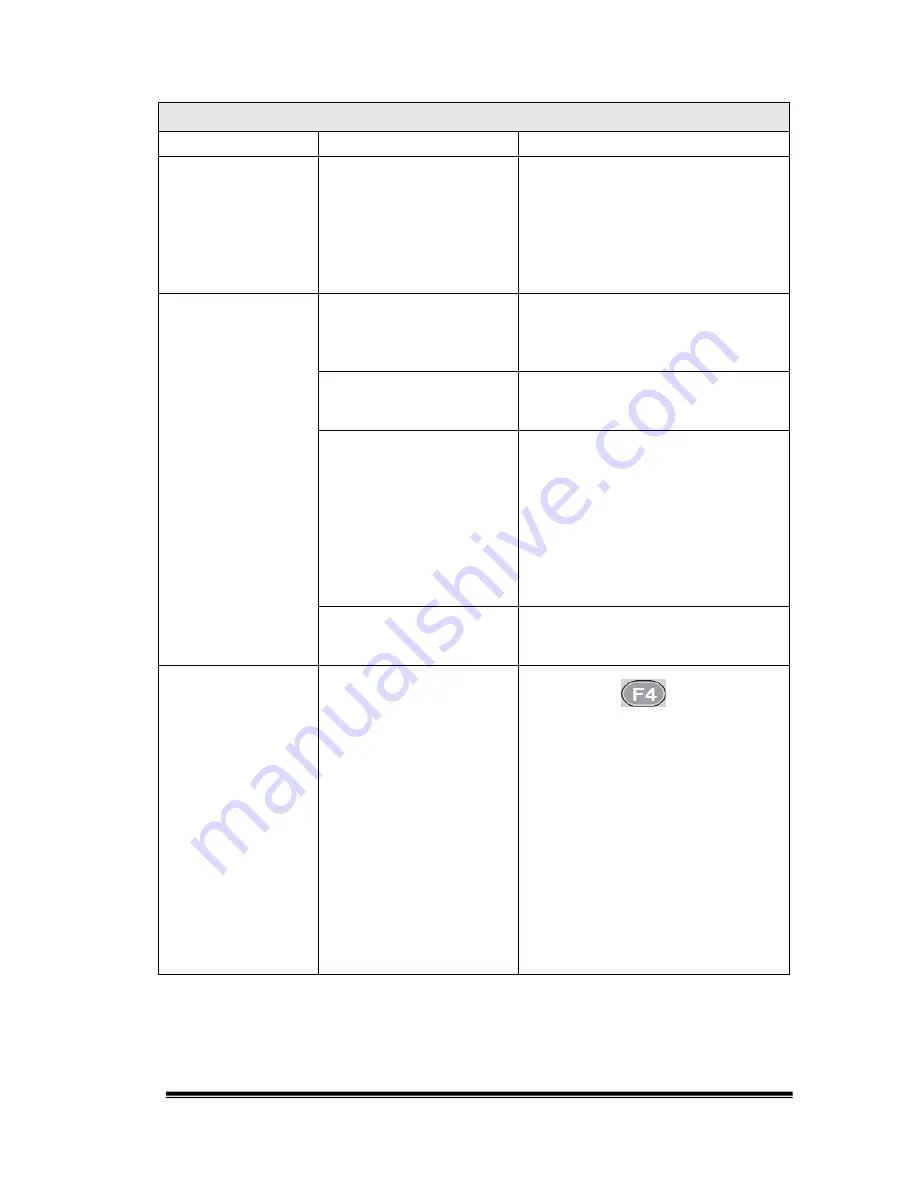
46
Trouble Shooting Checklist
Scenario
Possible Reason
Solution
Unsupported
video/audio format
from the media
source player
Refer to the user manual of
media source player and make
sure it is sending a video format
supported by the system, such
as 1920X1080@60i, PCM
audio (see Appendix 2 for Video
Specifications).
Cannot record or
playback
No USB storage
device or the device
is not detected by the
system
Plug in the USB HDD or Pen
drive and then power-down,
power-on the system
The disk is full
Use the Information on OSD
menu to check for free disk
space
The disk format is not
supported
Backup all the data on the USB
HDD or Pen drive and then use
the USB Utilities in the OSD
Menu>>System Setup to
reformat the USB storage
device. Power-down, power-on
the system or reconnect the
USB device after formatting the
storage device.
The speed of pen
drive is too slow
Check if the speed of pen drive
is quick enough for recordings
or not.
Lip sync issues
Recording frequency
is not correct
Press the
button on
remote controller to re-sync
audio and video.
Adjust the REC LIPSYNC mode
in OSD Menu>>System
Setup>>Input Audio/video
Setup. The default setting is
mode 1. Adjust the lip-sync
mode if you encounter lip-sync
issues. In general, different
video players or set-top boxes
will output different video clocks
and it will cause the lip-sync
issues.
















