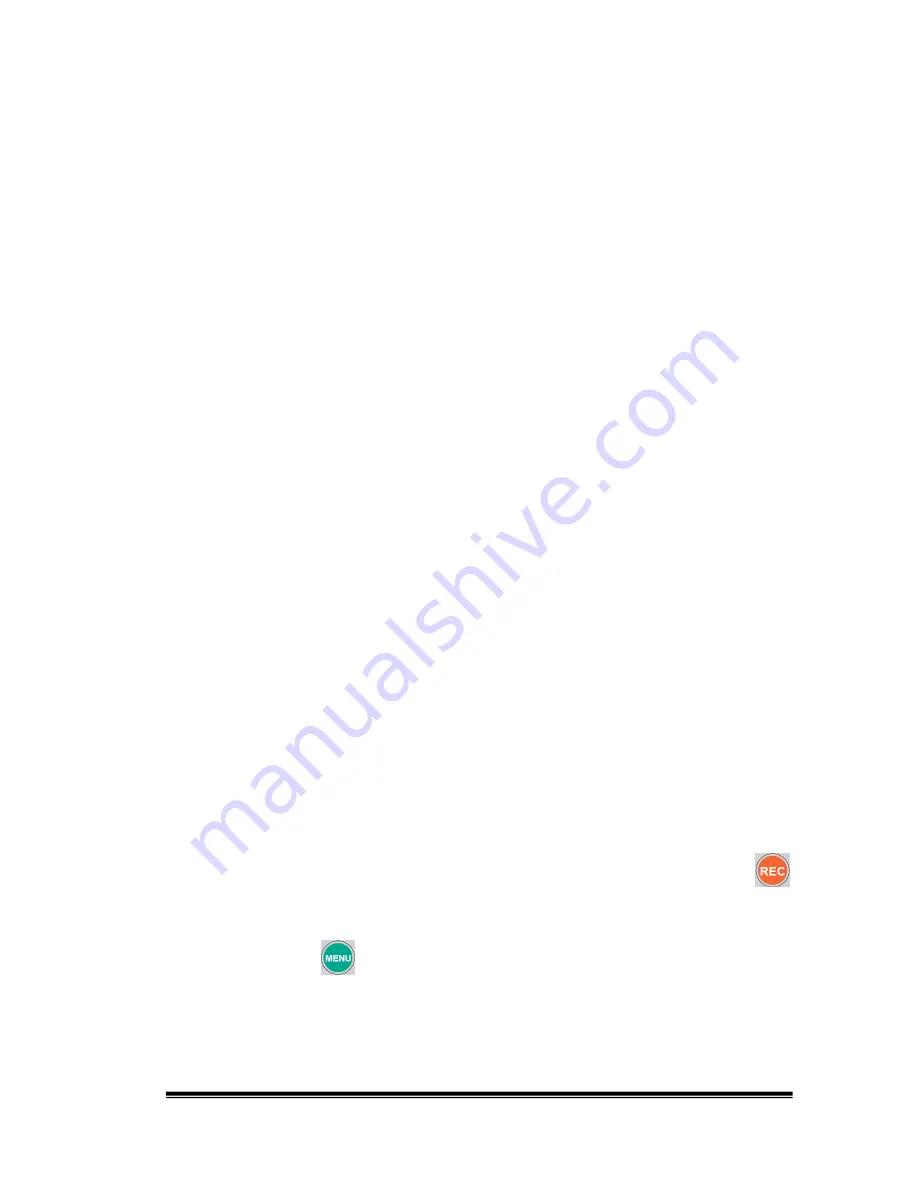
40
5
Recording Tips
5.1 Create Your Own Video Library
The AnyHD Recorder recording quality allows you to archive your favorite TV
programs, movies, family videos (etc.) from almost any media format (VHS tape,
DV tape, DVD, VCD, etc.), using real-time AVCHD (H.264) compressed
recordings at resolutions up to 1080i. Commercial applications are also available
for making real-time training programs, video conference recordings, QA/QC
records and more. With a portable USB storage device, you can demo or share
your video library with others easily, anytime and anywhere.
First, you will need to prepare a VHS video recorder (if you would like to archive
VHS tapes,) V8 or DV camcorder (if you would like to archive video or DV tapes,)
or DVD player (if you would like to archive DVD or VCD discs.) Put the tape or
disc into the player, find the scene you would like to start recording from, and
then use One-Button Recording function. This method is almost the same as if
you backed up your VHS tapes using two traditional VHS video recorders.
If you are busy with other jobs while archiving your old video media, please follow
the procedures as follows:
(1) Put the tape or disc into the player
(2) Find the scene you would like to start recording from and “Pause”the
video (on video player).
(3) Write down the elapsed time that displays in the status window of the
video player
(4) Go to the last scene you want to record to by using the fast forward button
on the control panel of video player
(5) Write down the elapsed time for the last scene.
(6) Calculate the recording time by subtracting from the two elapsed times
(ending scene time minus starting scene time).
(7) Go back to the starting scene and then press the “Pause” button of video
player
(8) Press the REC button on the front panel (of the AnyHD Recorder) or
button on the remote controller (of the AnyHD Recorder) and then press
the “PLAY” button of the video player
(9) Press the
button on the remote controller for AnyHD Recorder and
then select the Timer Programming item. A Timer Programming window
will display the session you had just started. You can set the end time,
which is when the recording stops; it will be based on the total recording
time calculated in step (6). You can also edit the title for the






















